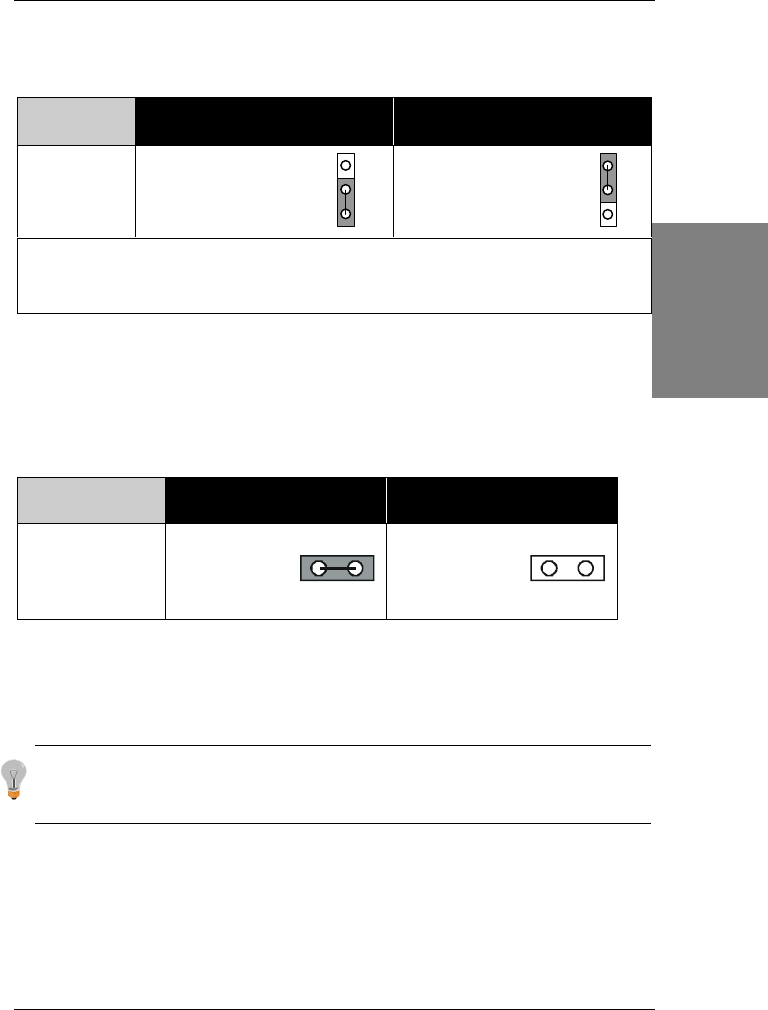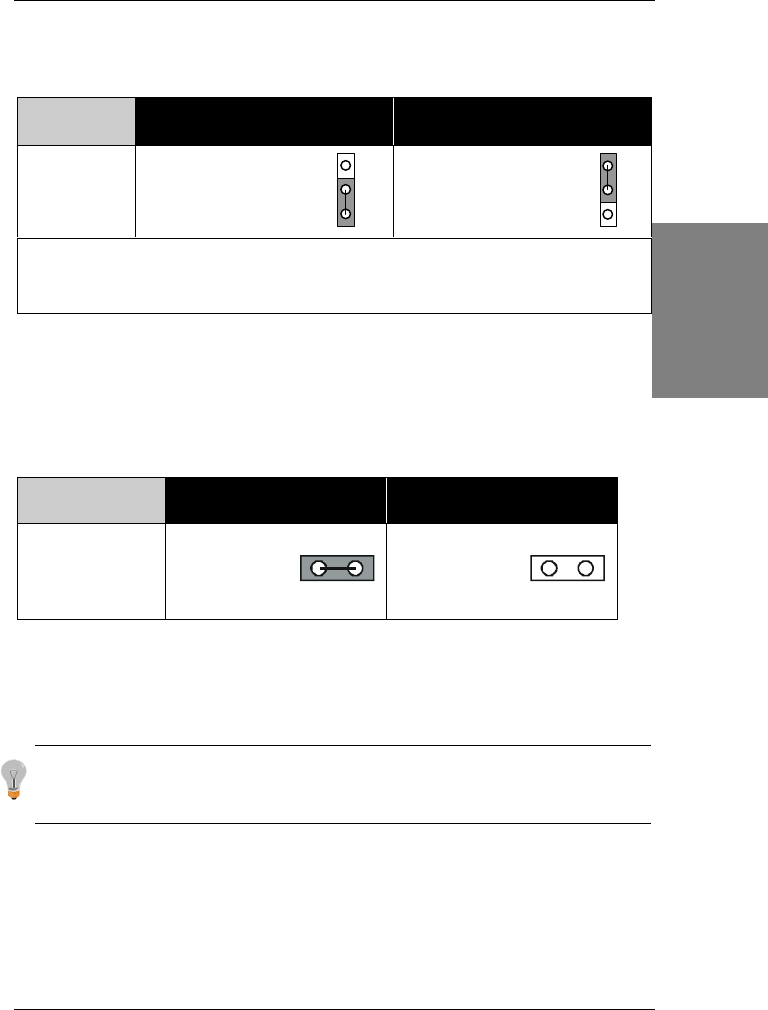
SY-6VZA
Quick Start Guide
Step 6. Enable/Disable Power-On by Keyboard (JP1)
You can choose to enable the Power-On by Keyboard function by shorting pin 2-3 on jumper
JP1; otherwise, short pin 1-2 to disable this function.
Power-On by
Keyboard
Disable Enable
JP1 Setting
Short pin 1-2 to the disable
Power-On by Keyboard
function.
Short pin 2-3 to enable the
Power-On by Keyboard
function
Important: When using the Power-On by Keyboard function, please make sure the
ATX power supply can take at least 720mAmp load on the 5V Standby lead (5VSB) to
meet the standard ATX specification.
Step 7. Power Button Enable (JP8)
Your system can be power on by either pressing a power button or typing in a password,
which can be set in the BIOS SOYO COMBO Setup. To avoid being unable to power up the
system due to of forgetting the password, you can place a jumper cap to short JP8. This will
always enable the Power Button.
Power Button
Enable
Power Button always
enabled
Power Button according to
BIOS setting
JP8 Setting
Short pin to always
enable the Power
Button.
Open pin for a Power
Button function
according to the BIOS
setting.
Step 8. External Suspend Button (JP2)
Some cases come with a suspend button, insert the plug into JP2. In addition to through this
button, the system can also enter the suspend mode through your OS.
Note: Suspend mode only functions if your Power Management mode is APM. Make sure that the BIOS
setting for Power Management is APM. Windows 98 can be installed with ACPI Power Management
(default is APM), in this case suspend mode will not function either.