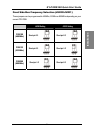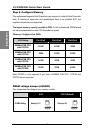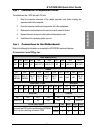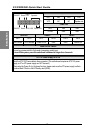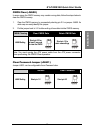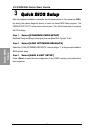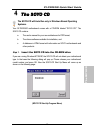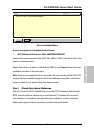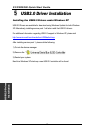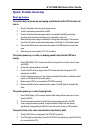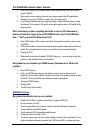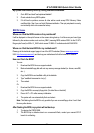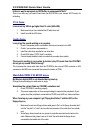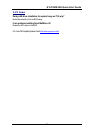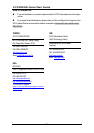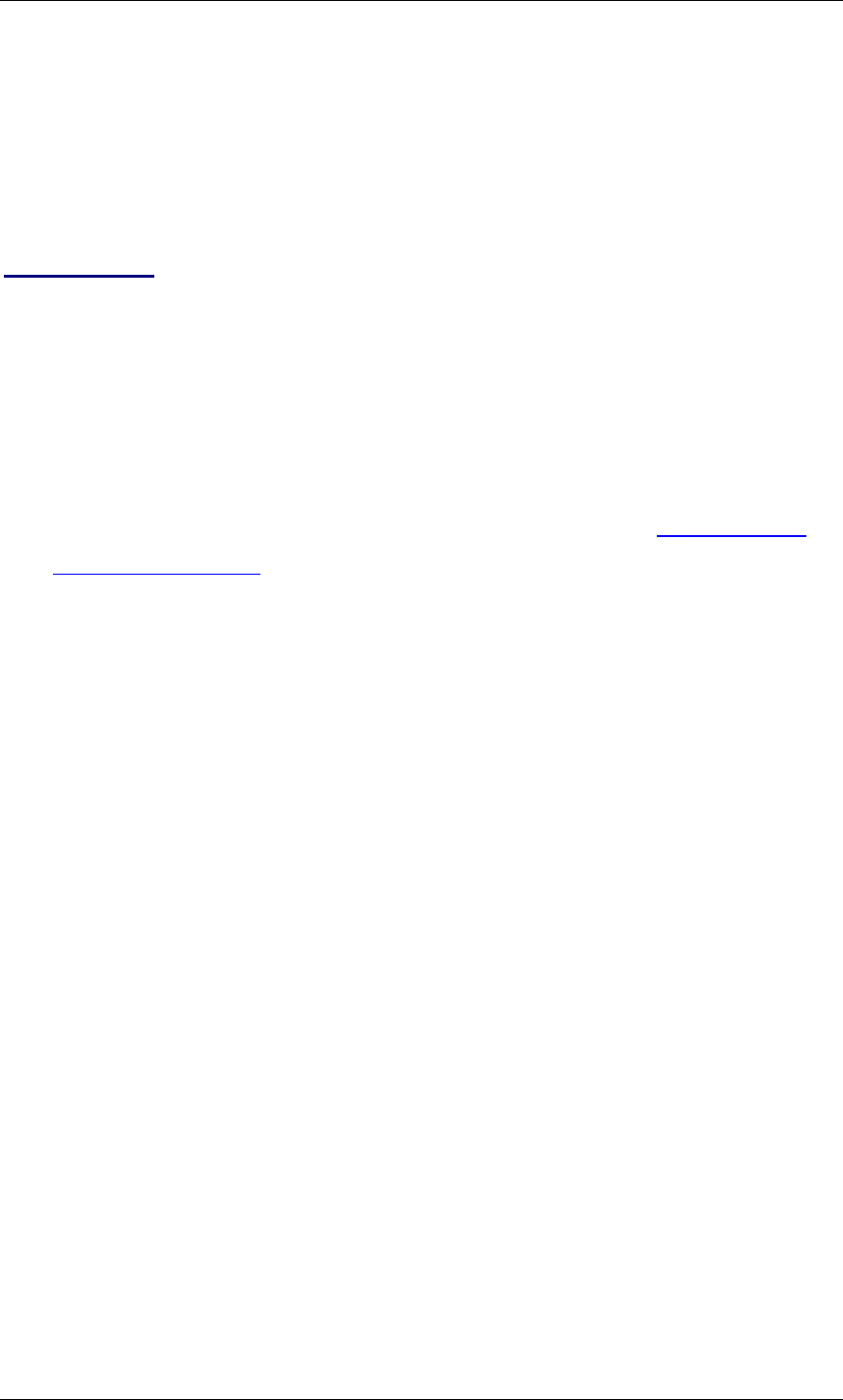
SY-P4RS300
Quick Start Guide
21
My system intermittently locks up, during Windows installation.
1. Go to BIOS and load “load optimized defaults”.
2. Check website for any BIOS update.
3. If it still has the problem, remove all other add-on cards except CPU/ Memory/ Video
card/Hard disk. See if you can finish Windows installation. Then put peripherals in one by
one to identify which one causes the lockup.
BIOS Issue
Where can I find the BIOS revision of my mainboard?
It will be displayed on the up-left corner on the screen during boot-up. It will show as your board type
followed by the revision number, such as kvxa_2BA1 (meaning BIOS revision 2BA1 for the SY-K7V
Dragon plus! board) or 6BA+ IV_2AA2 which means SY-6BA+ IV motherboard with 2AA2 BIOS.
Where can I find the latest BIOS for my motherboard?
Please go to the technical support page of one of the SOYO websites (Taiwan: www.soyo.com.tw;
USA: http://www.soyousa.com/
), and look up your motherboard to find the latest BIOS revision.
How can I flash the BIOS?
You can:
1. Download the BIOS from our support website.
2. Make a bootable floppy disk with out any memory manager loaded (i.e. himem, emm386,
etc…).
3. Copy the BIOS file and awdflash utility to the diskette.
4. Type "awdflash biosname.bin /sn /py".
5. Then reboot.
Or:
1. Download the BIOS from our support website.
2. Copy the BIOS to an empty floppy disk. (No other files on the disk!)
3. Press <ALT> <F2> after memory initialization.
4. The system will now automatically flash and reboot.
Note: That flashing from the BIOS is only possible if you use a normal floppy drive. It can’t flash
from any other device.
After flashing the BIOS, my system will not boot-up.
1. Try clearing the CMOS RAM.
2. The BIOS chip is defective due to an unsuccessful flash, contact your nearest SOYO
branch for re-flashing.