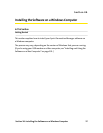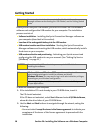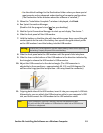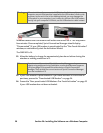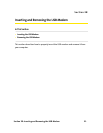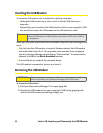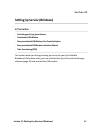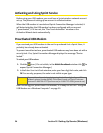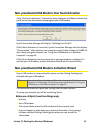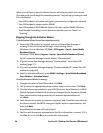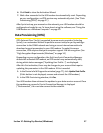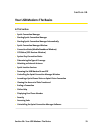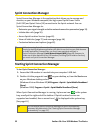Section 2C: Setting Up Service (Windows) 25
Non-preactivated USB Modem: One Touch Activation
If the “One Touch Activation” window has been displayed, click Yes to indicate that
you’d like to have the network autoprogram your USB modem.
Sprint Connection Manager will display “Updating User Profile.”
If One Touch Activation is successful, Sprint Connection Manager will then display
“Disconnected,” after which you are ready to connect to the network (click GO). To
learn about using the software, see “Using the USB Modem on a Windows
Computer” on page 29.
If One Touch Activation was not successful, a message window is displayed. To
activate your USB modem, use the Activation Wizard (see the next section).
Non-preactivated USB Modem: Activation Wizard
If your USB modem is not preactivated, please see the Getting Started guide
included with your USB modem.
The Activation Wizard will guide you through the activation process.
To set up your account, you will be contacting Sprint.
Before you call Sprint, have these things ready:
ⅷ A phone
ⅷ Your USB modem
ⅷ The city and state where the USB modem will be primarily used
ⅷ A pen and paper to write down your account information. Your package
includes a printed Getting Started guide, where you can record this
information.
Note:
If you successfully activated your USB modem through the “One Touch
Activation” window (page 25), skip these steps and go directly to “Using the
USB Modem on a Windows Computer” on page 29.