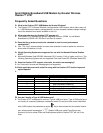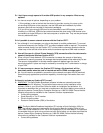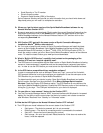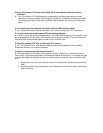• Social Security or Tax ID number
• Driver's license number
• Electronic Serial Number (ESN) of the device
Sprint Customer Solutions will provide you with information that you should write down and
keep handy since you will need it to complete the activation.
Q: Where can I get the latest version of the Sprint Mobile Broadband software for my
Novatel Wireless Ovation U727?
A: Browse to www.sprint.com/downloads. Click to select the correct Operating System from the
drop down list and then click on the Submit button. Locate the latest version of the Sprint
Mobile Broadband software for the Novatel Wireless Ovation U727 and then click on the
corresponding Download link.
Q: Will Ovation U727 work with the same version of Sprint Connection Manager
SM
installed for Merlin
TM
S620 or other devices?
A: No. You must uninstall the old version of Sprint Connection Manager and install the latest
version of Sprint Mobile Broadband. Sprint Mobile Broadband recognizes all other Sprint
Novatel Wireless EVDO devices (i.e. Merlin
TM
S620, S720, EX720 and Ovation U720). To
check the version number, go to the “About Sprint Mobile Broadband” section of the software
menu. To install the latest version go to www.sprint.com/downloads.
Q: What is “Built-in GPS Receiver” capability that is stated on the packaging of the
Ovation U727 and can I use this capability now?
A: The GPS feature is now available with the latest version of Sprint Mobile Broadband, allowing
access to “locate and search” capabilities such as the nearest bank, restaurant, gas station,
etc. In order to use the GPS feature you must launch the Sprint Mobile Broadband software.
Q: Is the GPS feature compatible with my navigation software?
In order to use applications such as Microsoft “Street and Trips”, you must first find which
GPS comport the device is using and configure your application to use the same port as the
GPS Receiver for your device on Sprint Mobile Broadband.
To determine which port your device is using: Open Sprint Mobile Broadband and enable
Sprint Location Services from the main Menu. Go to Menu>Settings>Sprint Location
Services. Check the Display GPS Receiver option. The GPS Receiver is now visible on the
main Sprint Mobile Broadband interface. Expand the GPS Receiver portion of the interface by
ticking the [+] plus sign. The COM port information for your device is displayed.
Q: Do you offer an “auto-connect” feature for the Ovation U727?
A: Yes, the Connection Manager feature “NDIS” improves interface with Windows for increased
battery life, the ability to auto connect when the device is inserted, and a faster connection
after Windows “Resumes” from “Standby” or “Hibernate” states.
Q: What do the LED lights on the Novatel Wireless Ovation U727 indicate?
A: The LED lights are visual indicators of the current status of the Ovation U727.
• Solid green – The device is powered, but it is not connected.
• Blinking green – The device is connecting and/or is connected to the network.
• Solid red – No service found (searching for service)
• Solid orange – An error has occured. Reset the device. If this does not resolve the
issue, it must be replaced.