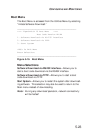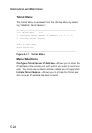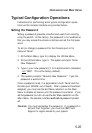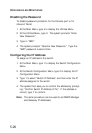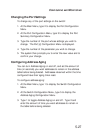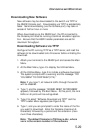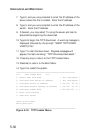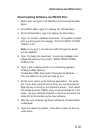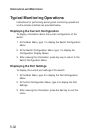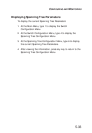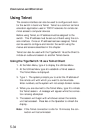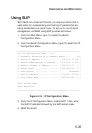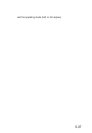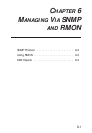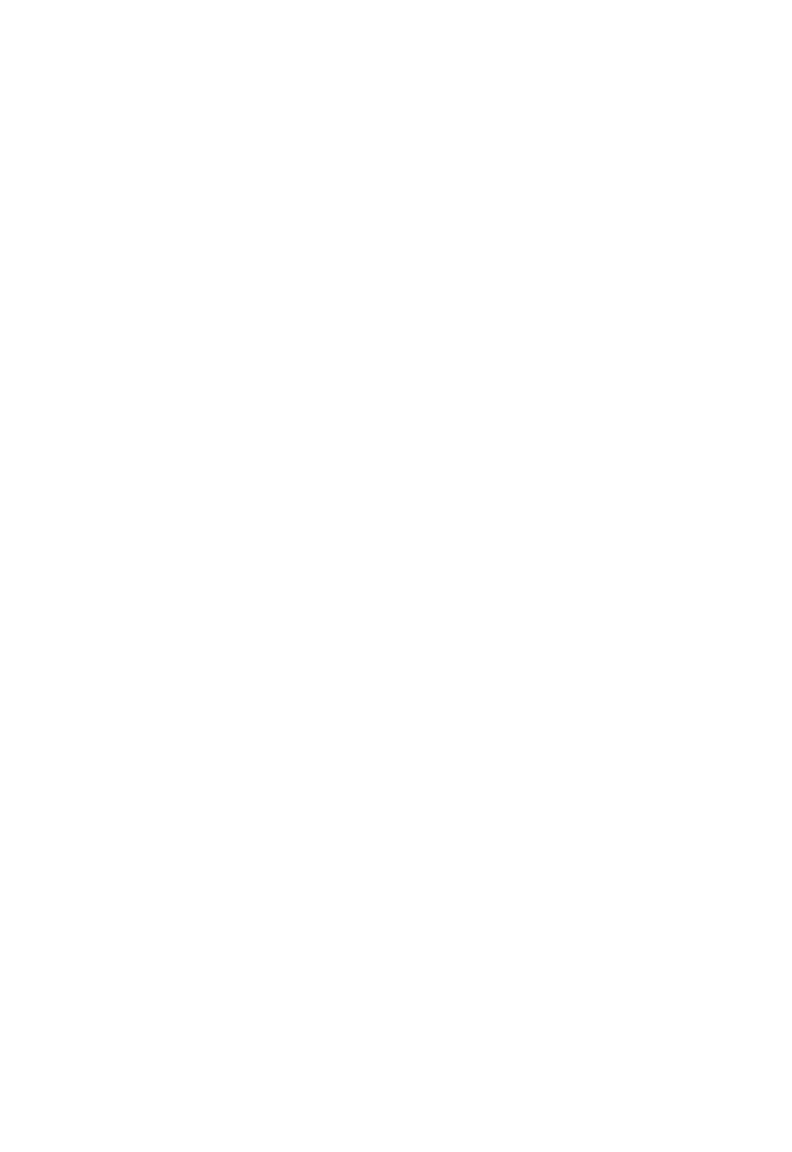
5-31
Downloading Software via RS-232 Port
1. Attach your terminal to the RS-232 port and access the Main
Menu.
2. At the Main Menu, type 4 to display the Utilities Menu.
3. At the Utilities Menu, type 5 to display the Boot Menu.
4. Type 1 to initiate a software download. The system prompts
with a warning and the message: “DO YOU WANT TO CON-
TINUE? (Y/N).”
Note: If you type Y, all network traffic through the switch
will be disabled.
5. Type 1 to begin the download. A warning message is dis-
played followed by the prompt: “START RS-232 DOWN-
LOAD? (Y/N).”
6. Type Y and a display similar to the following appears:
“Erasing FLASH Memory”
“Please Start ASCII Download of Operational Software....”
The Link LEDs for all ports will also go out.
7. At this point, return to the terminal application. For exam-
ple, if you were using Procomm Plus, you would press the
Page Up key to bring up the Procomm screen. Then, select
the upload protocol (ASCII) and you are prompted for a file
name. Put your software diskette in the drive and enter the
name of the file containing the new software.
8. After the new software has been transferred, the Boot Menu
is displayed.
9. Type 3 to restart the system. Press Esc to return to the pre-
vious menu.
CONFIGURING AND MONITORING