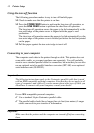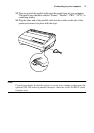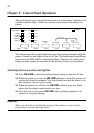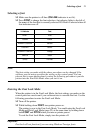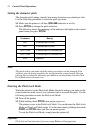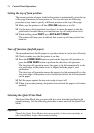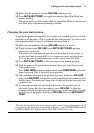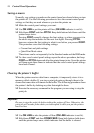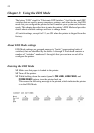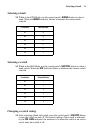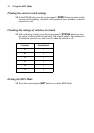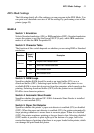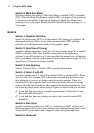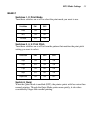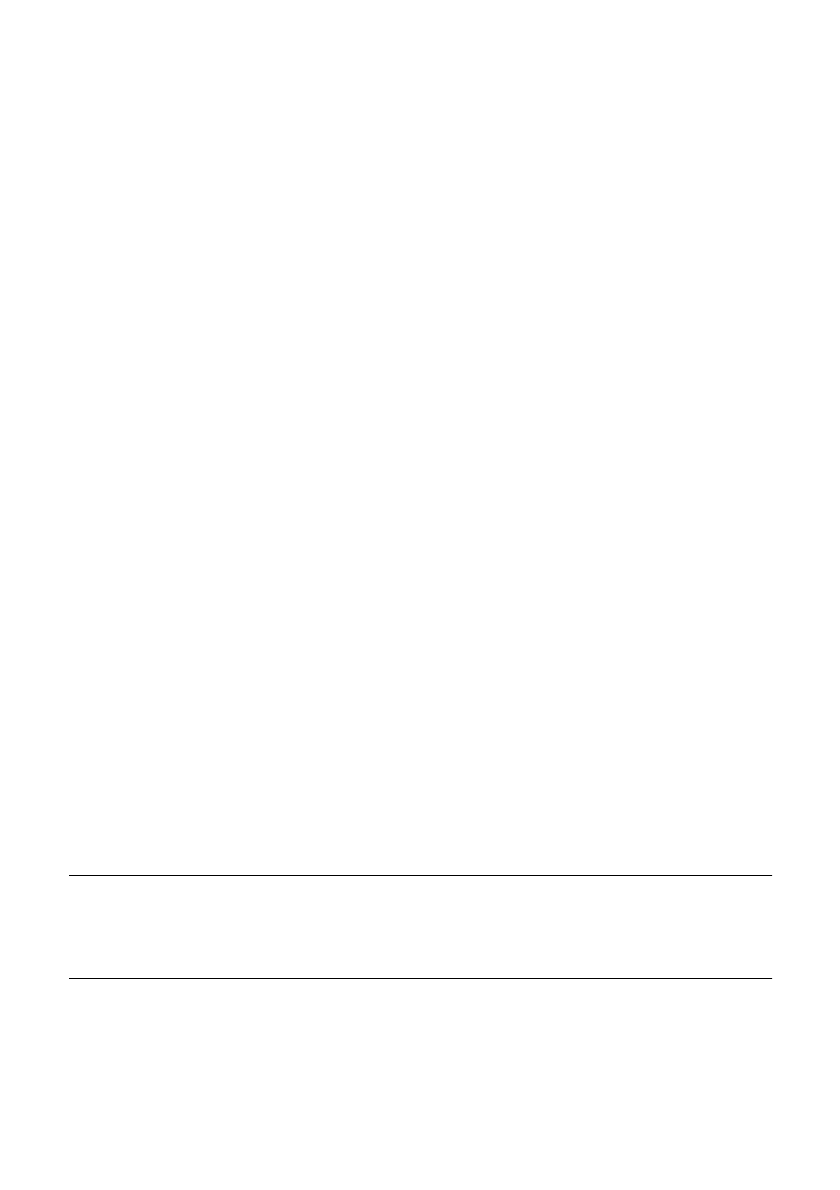
26 Control Panel Operations
Saving a macro
Normally, any settings you make on the control panel are cleared when you turn
the printer off. Use the following procedure to save the current control panel
settings so that they are used whenever you turn the printer on.
❏ Make the control panel settings you want.
❏ Use ON LINE to put the printer off-line (ON LINE indicator is not lit).
❏ Hold down FONT and then PITCH. Keep both buttons held down until the
printer beeps twice.
Pressing FONT normally changes the font setting, so when you press it in
the above step the indicator for the next font lights. Pressing PITCH,
however, returns the font setting to what it was before you pressed FONT.
This procedure saves the following settings.
• Current font and pitch settings
• Quiet Print Mode status
These items can be set separately for the Standard mode and the IBM mode.
❏ To clear saved control panel settings repeat the above procedure, but keep
FONT and PITCH depressed after the printer beeps twice. Soon the printer
will beep again three times to indicate that the saved control panel settings
have been cleared.
Clearing the printer’s buffer
When the printer receives data from a computer, it temporarily stores it in a
memory called a buffer. If you stop a print job partway through, there is the
chance that some data will remain in the buffer. The following procedure clears
the printer’s buffer by deleting any data that might be there.
❏ Execute the necessary command in the program you are using to stop the
print job.
Important!
Be sure to stop the print job before taking the printer off line. Otherwise, the
print job will resume from where you interrupted it when you put the printer
back on-line.
❏ Use ON LINE to take the printer off line (ON LINE indicator is not lit).
❏ Hold down FONT and then FORM FEED. Keep both buttons held down
until the printer beeps once, which indicates that the buffer is cleared.