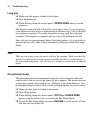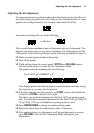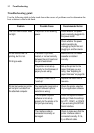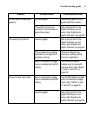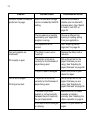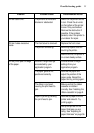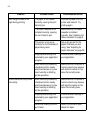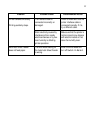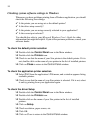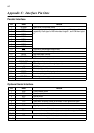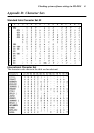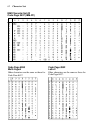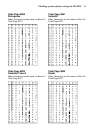56
Checking system software settings in Windows
Whenever you have problems printing from a Windows application, you should
check the following four sthings:
✓ Is the printer you are using set as the default printer?
✓ Is the drive setup correctly?
✓ Is the printer you are using correctly selected in your application?
✓ Is the correct port selected?
You should also refer to your Microsoft Windows User’s Guide for other
information that might be helpful. If you still experience problems, consult your
software dealer.
To check the default printer selection
❏ Double-click the Control Panel icon in the Main window.
❏ Double-click the Printers icon.
❏ Check to see that the name of your Star printer is the default printer. If it is
not, double-click on the name of your printer in the list of installed printers.
❏ Click on Close to return to the Control Panel window.
To check the application printer selection
❏ Select Print from the application’s File menu, and a window appears listing
available printers.
❏ Check to see that the name of your Star printer is selected. If it is not, select
it and try printing from your application again.
To check the driver Setup
❏ Double-click the Control Panel icon in the Main window.
❏ Double-click the Printers icon.
❏ Double-click on the name of your Star printer in the list of installed
printers.
❏ Click on Setup.
❏ Check resolution, paper source, etc.
❏ Click OK.
❏ Click on Close to return to the Control Panel window.