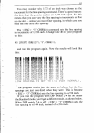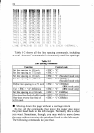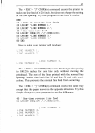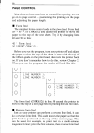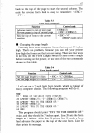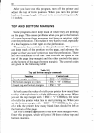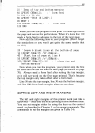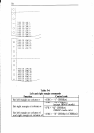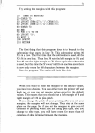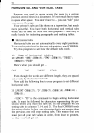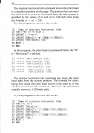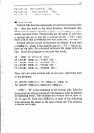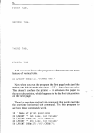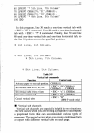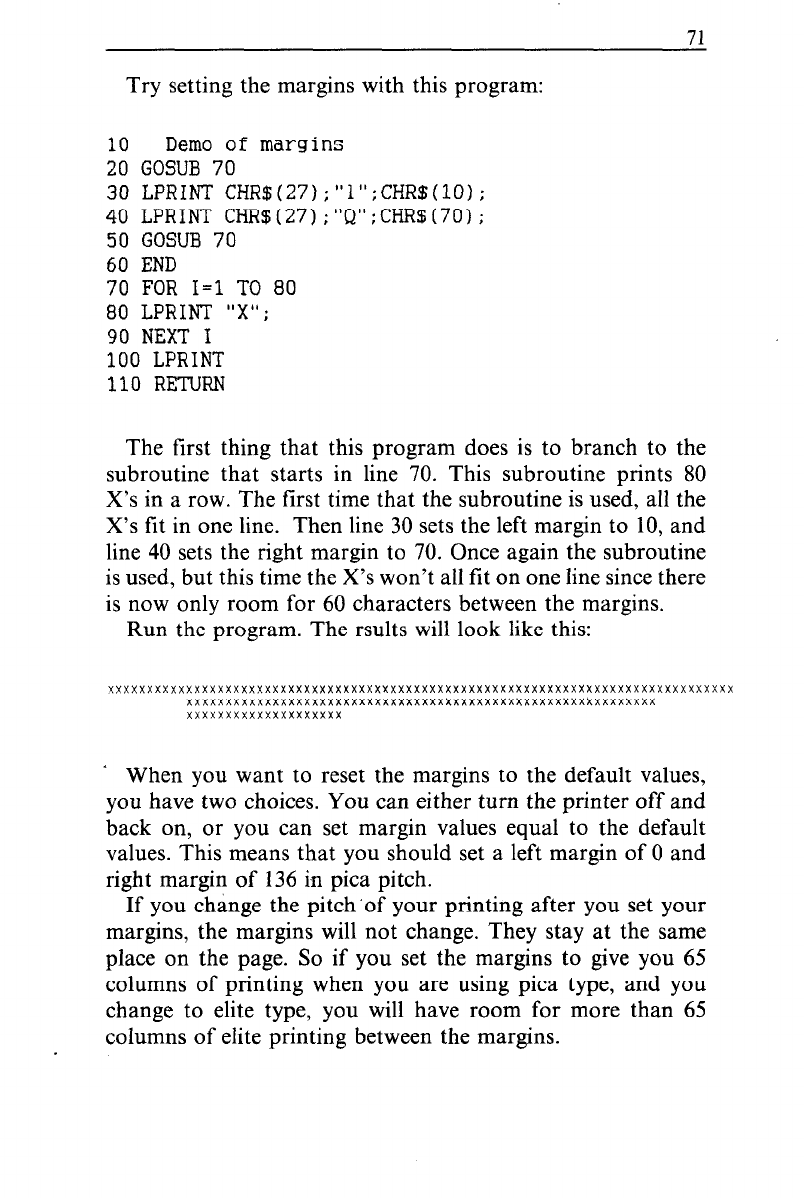
71
Try setting the margins with this program:
10
Demo of margins
20 GOSUB 70
30 LPRINT CHR$(27);"1";CHR$(lO);
40 LPRINT CHR$(27);"Q";CHRS(70);
50 GOSUB 70
60 END
70 FOR I=1 TO 80
80 LPRINT "X";
90 NEXT I
100 LPRINT
110 RETURN
The first thing that this program does is to branch to the
subroutine that starts in line 70. This subroutine prints 80
X’s in a row. The first time that the subroutine is used, all the
X’s fit in one line. Then line 30 sets the left margin to 10, and
line 40 sets the right margin to 70. Once again the subroutine
is used, but this time the X’s won’t all fit on one line since there
is now only room for 60 characters between the margins.
Run the program. The rsults will look like this:
Yxxxxxxxxxxxxxxxxxxxxxxxxxxxxxxxxxxyxxxxxxxxxxxxxxxxxxxxxxxxxxxxxxxxxxxxxxxxxxxxx
xxxxxxxxxxxxxxxxxxxxxxxxxxxxxxxxxxxxxxxxxxxxxxxxxxxxxxxx~xxx
xxxxxxxxxxxxxxxxxxxx
’ When you want to reset the margins to the default values,
you have two choices. You can either turn the printer off and
back on, or you can set margin values equal to the default
values. This means that you should set a left margin of 0 and
right margin of 136 i,n pica pitch.
If you change the pitch ‘of your printing after you set your
margins, the margins will not change. They stay at the same
place on the page. So if you set the margins to give you 65
columns of printing when you are using pica type, and you
change to elite type, you will have room for more than 65
columns of elite printing between the margins.