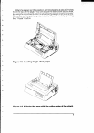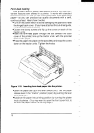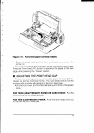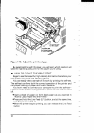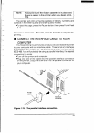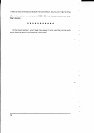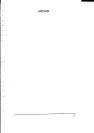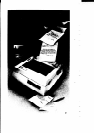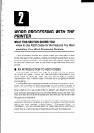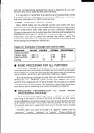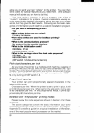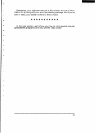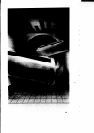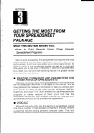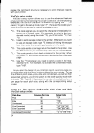WORD PROCESS/A/G WITH THE
PRINTER
WHAT THIS SECTION SHOWS YOU:
@HOW to Use ASC// Codes for the Features You Want
dnstalling Your Word Processing Package
If you’re already familiar with ASCII codes, you may want to skip
to the next part in this section, where you’ll begin using them in your
word processing program. For those who are new to codes, read
on and we’ll show you how to use them to get the most from your
printer.
n AN INTRODUCTION TO ASCII CODES
When you get into your car to go for a drive, the first thing you
do is shift into gear. If your car has automatic transmission, you
won’t have to shift as often as you would with a manual
transmission-but in either case, of course, your car gets you where
you’re going.
Printing with your computer is similar to driving in that you’ll “shift”
every now and then to take advantage of your printer’s variety of
features-only you’ll use codes from your computer to do the shifting.
Now, whether you use codes often or seldom can depend on both
your software package and your printing needs, as you will see. But
first, let’s take a look at what codes are, and how you will enter them
through your keyboard.
Like a typewriter, your printer understands each character on the
keyboard, whether it’s a letter, a number, or a symbol. But since there
aren’t any keys marked “Letter-Quality”, “Expanded Print”, or
“Boldface”, you will activate each of these features by entering a
code; that is, a short series of keystrokes through the keyboard.