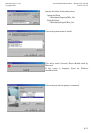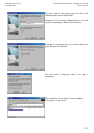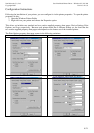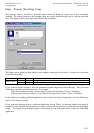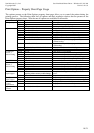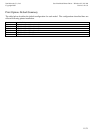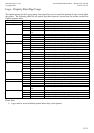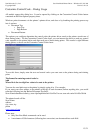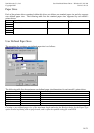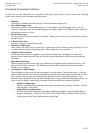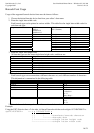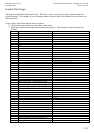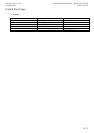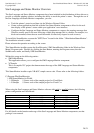Star Micronics Co., Ltd. Star Line Mode Printer Driver – Windows 95 / 98 / Me
Copyright 2002 Version 3.11.0.0
15 / 21
Document Formatting Guidelines
So that you can most effectively use your printer with these printer drivers, please observe the following
points when creating your documents and print forms:
• Margins:
These drivers do not require any margins. Set all document margins to 0.
• User defined paper sizes:
These drivers include one predefined paper size, but support user defined paper sizes. You can
create a custom paper size via the Paper property sheet page. Refer to the Windows help system for
information on how to do this.
• Device Font Usage:
Use device fonts to print text when ever possible. Printing text via device fonts will greatly increase
the print speed.
• 1 Device Font / Line
Use only one type of device font per line.
• Red Device Font Usage
After using a red device font, it is necessary to print one or more characters using a black device font
in order to return to the black printing mode. Space characters are acceptable.
• Graphics & Device Fonts
Do not print device fonts and graphics on the same horizontal line. Printing device fonts and
graphics on the same horizontal line will cause the printed document to differ from the displayed
document.
• Barcode Device Fonts
When using the barcode device fonts, only characters will appear on the computer’s display. The
printed result will be a barcode. This difference can cause the displayed and printed document
lengths to vary slightly.
• Top Search – Label Printing
When printing on label stock you are encouraged to use the printer’s black mark sensor. Using the
printer’s black mark sensor will ensure that printing begins at the same point on each label. So that
you can print from the very top of the label Star printer’s include a Top Search function. This
function causes the printer to reverse feed the paper until its top position and then begin printing. In
order to use this feature, ensure that your printer and printer driver are configured like this:
o Printer Configuration:
The top search function is enabled in the printer via the printer’s memory switches. See the
table on page 19 for details.
o Printer Driver Configuration:
Set the Enabled field contained in the Black Mark Paper Support area of the Print Options
property sheet page. Choose Full Cut / Full Cut for the End Page / End Doc field of the Cut
Action group on the Print Options property sheet page.