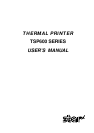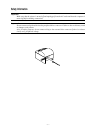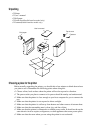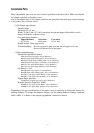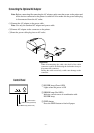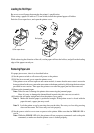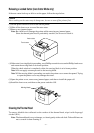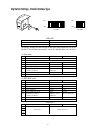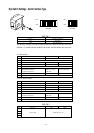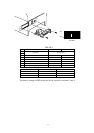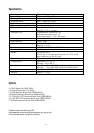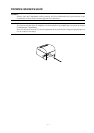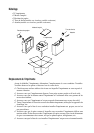– 7 –
Loading the Roll Paper
Be sure to use roll paper that matches the printer’s specification.
When using a paper roll with an 57.5 mm width, install the optional paper roll holder.
Push the Cover open lever, and open the printer cover.
Cover open lever
Roll paper
Removing Paper Jam
If a paper jam occurs, clear it as described below.
(1)Set the power switch to off to turn off power to the printer.
(2)Pull the lever toward you to open the printer cover.
If the printer cover will not open on auto cutter models, it means that the auto cutter is not at the
home position. In this case, return the auto cutter to the home position by following the instructions
provided in next section. Then open the printer cover after the paper jam has been removed.
(3)Remove the jammed paper.
Note: Take care not to damage the printer when removing the jammed paper.
Since it is easy to damage the thermal head in particular, take care not to touch it.
(4)Position the roll paper straight and close the printer cover gently.
Note 1: Make sure that the paper is positioned straight. If the printer cover is closed with the
paper skewed, a paper jam may result.
Note 2: Lock the printer cover by pressing down on the sides. Do not try to close it by pressing
down on the center. The cover may not lock properly.
(5)Set the power switch to on to turn on power to the printer. Make sure that the ERROR LED is
not lit.
Note: While the ERROR LED is lit, the printer will not accept any commands such as the print
command, so make sure that the printer cover is locked properly.
While observing the direction of the roll, set the paper roll into the hollow, and pull on the leading
edge of the paper toward you.