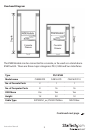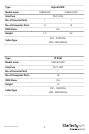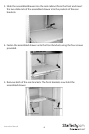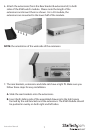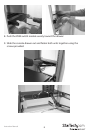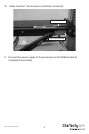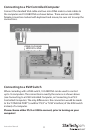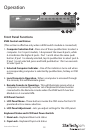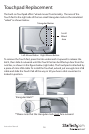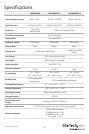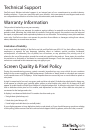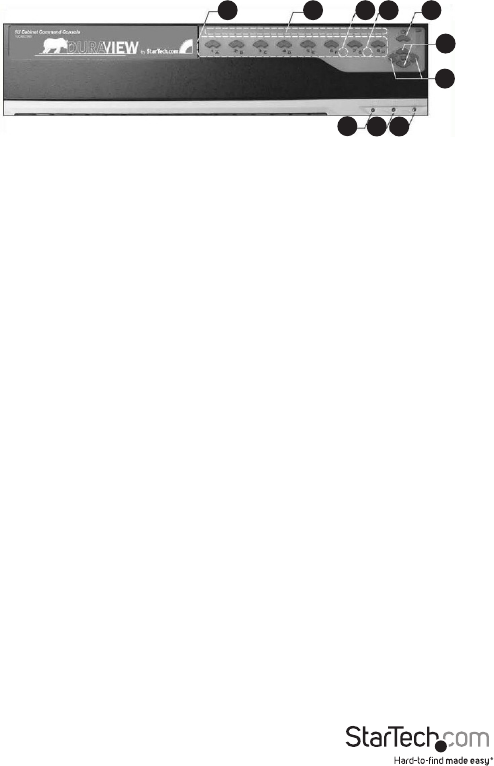
Instruction Manual
12
Operation
Front Panel Functions
KVM Control and Status:
(This section is eective only when a KVM switch module is connected.)
1. Computer Selection Pad - Press one of these pushbuttons to select a
computer. For 16 port models, 1-8 represent the lower 8 ports, while
A-H indicates the higher 8 ports. Port 1 and A share the same push
button; if port 1 is already selected, tap its pushbutton to select port A.
If port 1 is not selected, press and hold pushbutton 1 for two seconds
to select port A.
2. Selected Computer Indicator - One of the indicators turns red when
a corresponding computer is selected by pushbuttons, hotkey or OSD
menu.
3. Local Console in Operation - When a computer is accessed through
the console, this will illuminate green.
4. Remote Console in Operation - This will illuminate green when a
computer is accessed by another set of keyboard/mouse/monitor
connected to the Remote console when the KVM Switch Function
Module is a 2-console KVM.
LCD Panel Control:
5. LCD Panel Menu - These buttons invoke the OSD menu for the LCD
panel and acts as menu selection.
6. LCD Panel Adjustment - Lets you adjust settings for the LCD panel.
Keyboard Status and LCD Panel Power Switch:
7. Num Lock - Keyboard Num Lock status
8. Caps Lock - Keyboard Caps Lock status
1 2 3 4
10
5
6
98
7