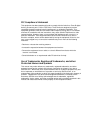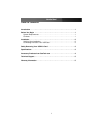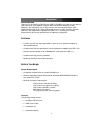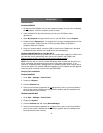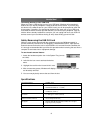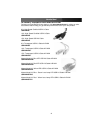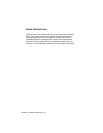Connecting Devices to Your USB Card
When you install a USB device to one of your USB ports, Windows will automatically
detect it and you will be prompted to install the drivers for the device. If you ever plug
this device into a different port on your USB 2.0 card, you will be prompted to install the
drivers again. If possible, you should plug the device into each port on your USB card
and install the drivers for each port the first time your connect your peripheral. Later on,
with the drivers already installed for each port, you can unplug and move your USB 2.0
devices around your card without having to worry about finding your driver disk.
Safely Removing the USB 2.0 Card
While the card can be removed with the computer running and Windows started (a
process commonly referred to as “hot-plugging”), Windows does offer a “safe removal”
feature that ensures that the card is inactive before it is removed from the CardBus slot.
It is strongly recommended that you follow this procedure when removing the card from a
computer to avoid data loss or equipment damage.
To use the safe removal feature:
1. Locate the hardware ejection icon in the System Tray (next to
the clock).
2. Left click the icon once to activate the device
menu.
3. Highlight the card from the list and click it once.
4. After a momentary pause, Windows will display a message informing you the card
can be safely removed.
5. You can now physically remove the card from the slot.
Specifications
Instruction Manual
3
Form Factor/Interface CardBus, 32-bit
Standards Supported Universal Serial Bus ver. 2.0 (EHCI)
Universal Serial Bus ver. 1.1 (OHCI)
Maximum Data Transfer Rate 480 Mbits/sec. (USB 2.0)
12 Mbits/sec. (USB 1.1)
Connectors 2 x USB Type “A” female (external)
Maximum Number of Devices 127 (via daisychained hubs)
OS Support Windows 98SE/ME/2000/XP/2003 and Mac OS X or higher
Fully Plug and Play compliant
Regulatory and Other Certifications FCC Class B, CE