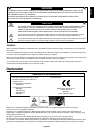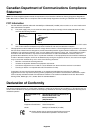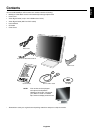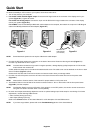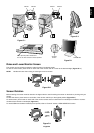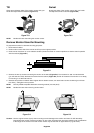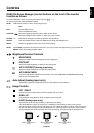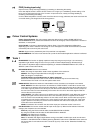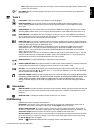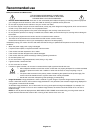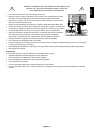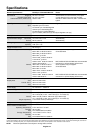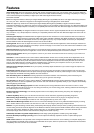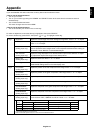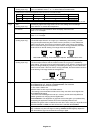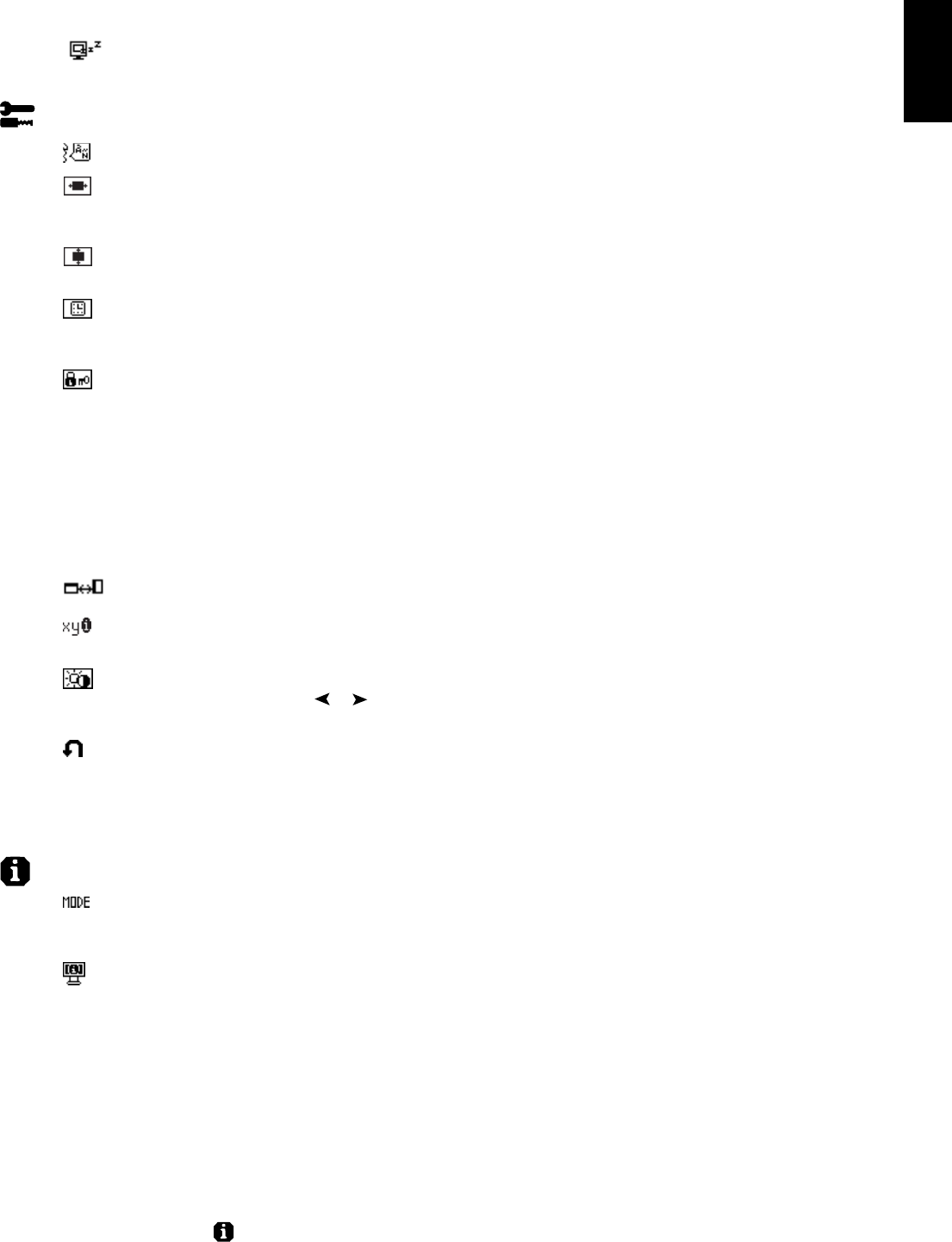
English
English-9
Note: Depending on the PC and Video card used, or when another Video signal cable is attached, this
function may not operate.
OFF TIMER: Monitor will automatically power-down when the end user has selected a pre-determined
amount of time.
Tools 2
LANGUAGE: OSM control menus are available in seven languages.
OSM LEFT/RIGHT: You can choose where you would like the OSM control image to appear on your
screen. Selecting OSM Location allows you to manually adjust the position of the OSM control menu
left or right.
OSM DOWN/UP: You can choose where you would like the OSM control image to appear on your screen.
Selecting OSM Location allows you to manually adjust the position of the OSM control menu down or up.
OSM TURN OFF: The OSM control menu will stay on as long as it is use. In the OSM Turn Off submenu,
you can select how long the monitor waits after the last touch of a button to shut off the OSM control menu.
The preset choices are 10-120 seconds by 5 seconds step.
OSM LOCK OUT: This control completely locks out access to all OSM control functions. When attempting
to activate OSM controls while in the Lock Out mode, a screen will appear indicating the OSM controls are
locked out. There are two types of OSM LOCK OUT:
OSM LOCK OUT with BRIGHTNESS and CONTRAST control: To activate the OSM Lock Out function,
press SELECT, then “+” key and hold down simultaneously. To deactivate the OSM Lock Out, press
SELECT, then “+” key and hold down simultaneously. BRIGHTNESS and CONTRAST can be adjusted
while in the lock out mode.
OSM LOCK OUT with no control: To activate the OSM Lock Out function, press SELECT, then “>” key and
hold down simultaneously. To deactivate the OSM Lock Out, press SELECT, then “>” key and hold down
simultaneously. No controls can be adjusted while in the lock out mode.
OSM ROTATION: To rotate OSM between Landscape and Portrait modes.
RESOLUTION NOTIFIER: This optimal resolution is 1600 x 1200. If ON is selected, a message will appear
on the screen after 30 seconds, notifying you that the resolution is not at 1600 x 1200.
HOT KEY: You can adjust the brightness and contrast directly. When this function is set to ON, you can
adjust the brightness with
or , contrast with + or - key, while the OSM menu is off. The standard OSM
can be accessed with the EXIT button.
FACTORY PRESET: Selecting Factory Preset allows you to reset all OSM control settings (BRIGHTNESS,
CONTRAST, IMAGE CONTROL, COLOUR CONTROL SYSTEM, SHARPNESS, EXPANSION MODE, OFF
TIMER, OSM LEFT/RIGHT, OSM DOWN/UP, OSM TURN OFF, DISPLAY MODE) back to the factory
settings. Individual settings can be reset by highlighting the control to be reset and pressing the RESET
button.
Information
DISPLAY MODE: Provides information about the current resolution display and technical data including the
preset timing being used and the horizontal and vertical frequencies. Increases or decreases the current
resolution.
MONITOR INFO.: Indicates the model and serial numbers of your monitor.
OSM Warning
OSM Warning menus disappear with Exit button.
NO SIGNAL: This function gives a warning when there is no Horizontal or Vertical Sync. After power is
turned on or when there is a change of input signal, the No Signal window will appear.
RESOLUTION NOTIFIER: This function gives a warning of use with optimized resolution. After power is
turned on or when there is a change of input signal or the video signal doesn’t have proper resolution, the
Resolution Notifier window will open. This function can be disabled in the TOOL menu.
OUT OF RANGE: This function gives a recommendation of the optimized resolution and refresh rate. After
the power is turned on or there is a change of input signal or the video signal doesn’t have proper timing,
the Out Of Range menu will appear.
NOTE: If “ CHANGE DVI SELECTION” is displayed, switch to DVI SELECTION.
For advanced user menu see “Appendix”.