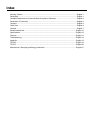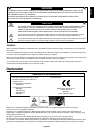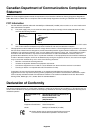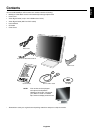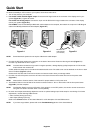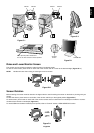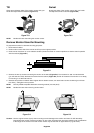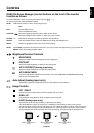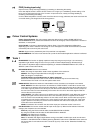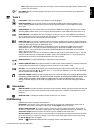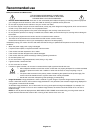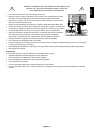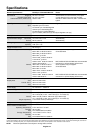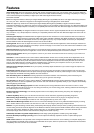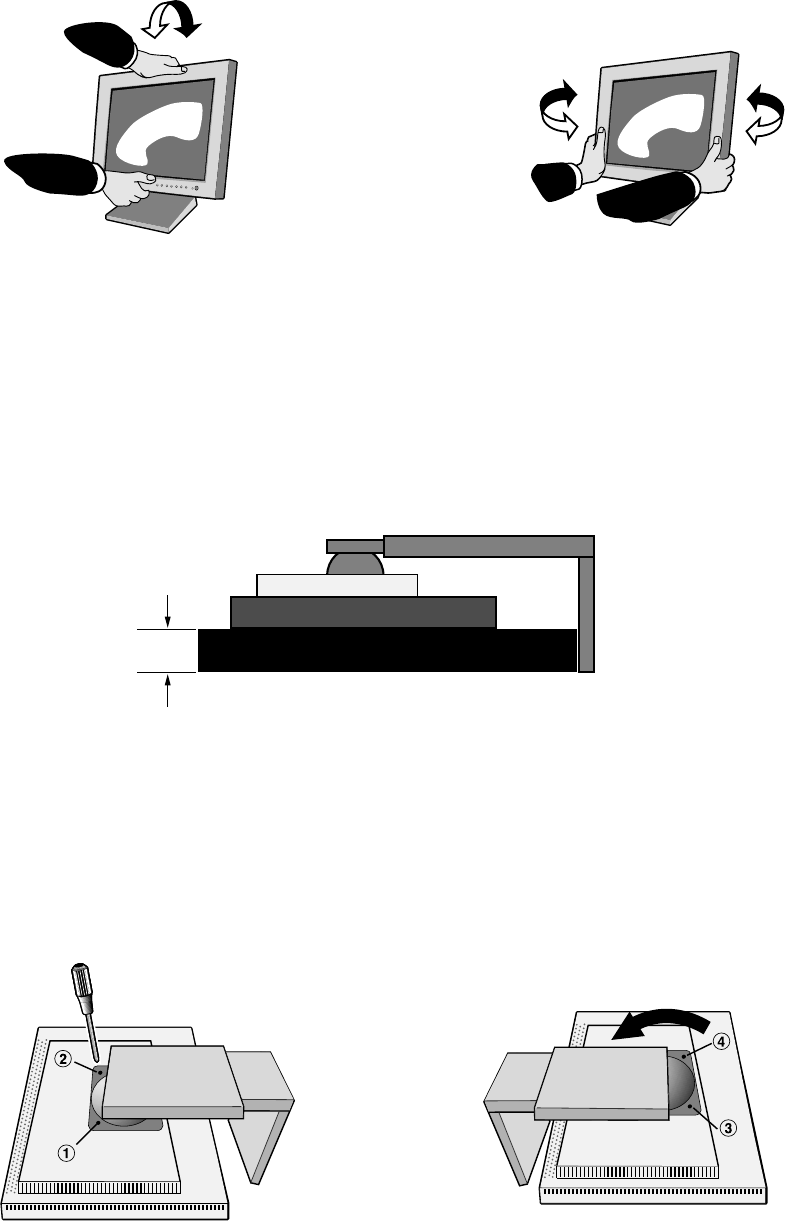
English-6
Tilt
Grasp top and bottom sides of the monitor screen with your
hands and adjust the tilt as desired (Figure TS.1).
Figure TS.1
Figure S.1
Swivel
Grasp both sides of the monitor screen with your hands
and adjust the swivel as desired (Figure TS.2).
NOTE: Handle with care when tilting the monitor screen.
Remove Monitor Stand for Mounting
To prepare the monitor for alternate mounting purposes:
1. Disconnect all cables.
2. Place hands on each side of the monitor and lift up to the highest position.
3. Place monitor face down on a non-abrasive surface. (Place the screen on a 29 mm platform so that the stand is parallel
with the surface) (Figure S.1).
4. Remove the two top screws connecting the monitor to the stand (Figure S.2). Turn the stand to 180° counterclockwise
(you will hear two clicks). Remove the screws from the bottom (Figure S.3) and lift off the stand. The monitor is now ready
for mounting in an alternate manner.
5. Reverse this process to reattach stand: tighten the two bottom screws, turn stand 180° counter clockwise (you will hear
two clicks), and tighten two top screws.
NOTE: Use only VESA-compatible alternative mounting method (100 mm pitch).
NOTE: Handle with care when removing monitor stand.
Figure S.2
Caution: Use the original screws (4 pcs) when mounting to avoid damage to the monitor and stand. To fulfil the safety
requirements the monitor must be mounted to an arm which guaranties the necessary stability under consideration
of the weight of the monitor. The LCD monitor should only be used with an approved arm (e.g. GS mark).
29 mm
Figure TS.2
Figure S.3