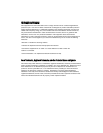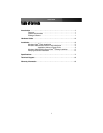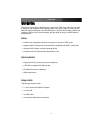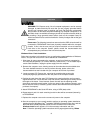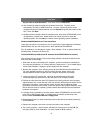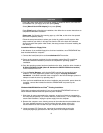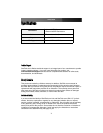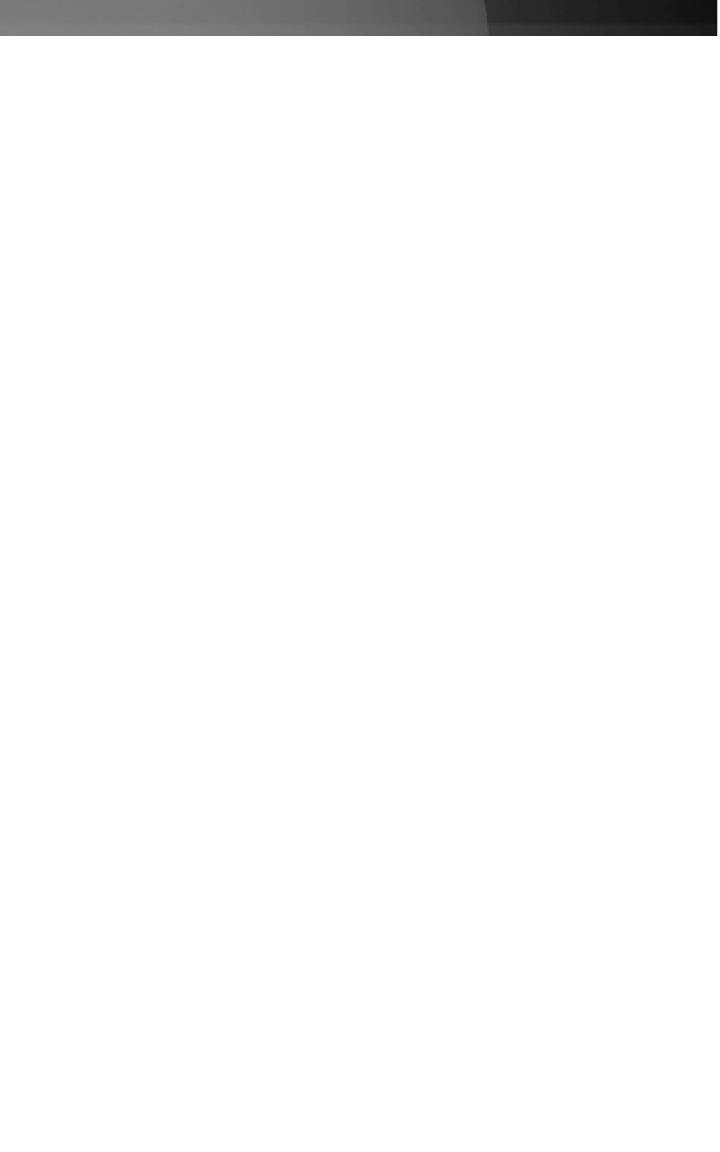
Instruction Manual
5
Press [ S ] when setup asks if you want to specify an additional device, and insert the
boot diskette into your floppy drive, then press [Enter]
Select [Marvell Serial ATA Adapter], then press [Enter] .
Press [Enter] again to finish driver installation, then follow the on-screen instructions to
complete the Windows installation.
Please note: If a Security Alert warning pops up, click Yes, as this driver has passed
Microsoft compatibility testing.
Follow the setup instructions to select your choice for partition and file system. After
setup examines your disks, it will copy files from the CD to the hard drive selected
above and restart the system. After restart, the setup process will resume installing the
new drive(s).
Installation Without a Floppy Drive
In the absence of an available floppy drive for driver installation, once PEXSATA24E has
been installed within the computer:
1. Connect the fresh (blank) drive to the motherboard SATA controller.
2. Power on the computer, and boot from the operating system Boot CD, and follow
Microsoft’s Windows installation procedure to complete the operating system
installation.
3. Once the operating system has been installed on the drive, install the driver located at:
D:\PCIe\4-SATA\Driver\i386 (where D: denotes the CD/DVD-ROM drive location)
on the included Driver CD.
4. From the Device Manager, verify that the RAID controller has successfully been
installed. (For more information, please refer to page 5: Verifying Successful
Installation. If the RAID controller does not appear in the Device Manager, please re-
attempt to install the driver by repeating step 3.
5. Once you have established that the driver installation was successful, power down the
computer, connect the intended hard disk to PEXSATA24E and power up the
computer.
Windows 2000/XP/2003 Server/Vista
TM
Existing Installation
Follow the instructions in this section if you are connecting PEXSATA24E to drives on
which Windows 2000/XP/2003 has previously been installed.
1. Shut down all power connected to the computer, as well as all devices connected to
the computer peripherally (i.e. Printers, Monitors, Scanners etc.). As an added step to
ensure safe installation, unplug the power supply from the computer.
2. Remove the computer cover, allowing access to the motherboard and available slots.
For more detailed instruction on how to perform this step, please refer to the
documentation that was included with your computer at the time of purchase.
3. Locate an empty PCI Express slot, removing the metal bracket covering the
accompanying empty port/socket on the rear panel of the computer chassis.