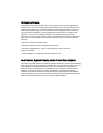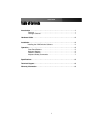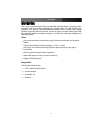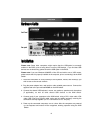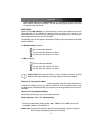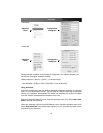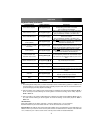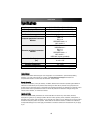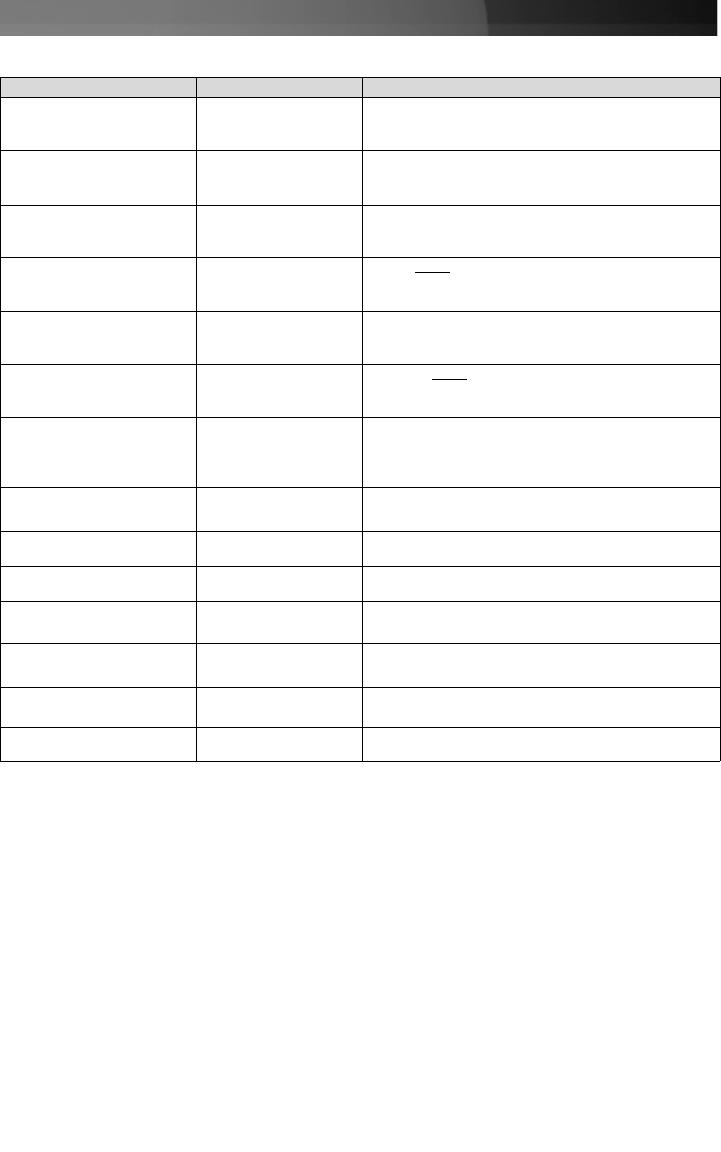
Instruction Manual
7
Command Name Hotkey Sequence Description
Select active computer [ScrLk]+[ScrLk]+[
x
]
Switches access to the computer connected to the
corresponding port number on the KVM.
([
x
]= a number on the keyboard)
Select USB hub control [ScrLk]+[ScrLk]+[F
x
]
Switches which corresponding port number has access
to the to the devices connected to the KVM’s USB hub.
([F
x
] = Function key: F1=Port 1, F2=Port 2, etc.)
Select Audio/Mic output [ScrLk]+[ScrLk]+[F
y
]
Switches which port’s speaker and microphone output is
active at the console.
([F
y
] = Function key: F5=Port 1, F6=Port 2, etc.)
Bind computer and USB hub
control (default)
[ScrLk]+[ScrLk]+[Z]
When either the select active computer or select USB
hub control commands are executed, both functions are
switched to the selected port.
Unbind computer and USB
hub control
[ScrLk]+[ScrLk]+[X]
The computer control and USB hub control can be
executed separately; KVM control and USB hub control
control can be assigned to different ports at one time.
Bind computer and Audio/Mic
control (default)
[ScrLk]+[ScrLk]+[Q]
When either
the select active computer or select
audio/mic output control commands are executed, both
functions are switched to the selected port.
Unbind computer and
Audio/Mic output control
[ScrLk]+[ScrLk]+[W]
The computer control and USB hub control can be
executed separately; KVM control and Audio/Mic output
control control can be assigned to different ports at one
time.
Select next/previous port
[ScrLk]+[ScrLk]+[
,
]
Selects the next (up arrow key) or previous (down arrow
key) numbered port for control.
Select previous port [ScrLk]+[ScrLk]+[BkSp] Selects the most recent previously active port.
Beep sound on/off [ScrLk]+[ScrLk]+[B] Enables/disables audible responses from the KVM.
Define new hotkey sequence [ScrLk]+[ScrLk]+[H]+[
y
]
Change the standard [ScrLk] hotkey to a new value (see
below).
Auto-scan [ScrLk]+[ScrLk]+[S]
Automatically switch active ports in sequence every 10
seconds. (Press any key to cancel.)
Auto-scan with programmable
delay
[ScrLk]+[ScrLk]+[S]+[
z
]
Auto-scan with a delay other than 10 seconds (see
below). Press any key to cancel.
Stop Auto-scan
Press any key on
keyboard
Terminate Auto-scan activity
Keyboard Hotkey Commands
Notes:
1. The USB keyboard hotkeys allow you faster and broader control of KVM switching operation, in addition to the
front-panel buttons.If you have configured a hotkey preceding sequence other than two consecutive scroll locks,
you should change your hotkey sequence accordingly.
2. When the binding of PC & USB hub port control switching is enabled by the hotkey sequence: ScrLk + ScrLk +
Z, PC and hub port control switching are bound together. To remove this binding, use the hotkey sequence:
ScrLk + ScrLk + X.
3. When the binding of PC, Audio and Mic switching is enabled by the hotkey sequence: ScrLk + ScrLk + Q, any
PC, audio and mic switching are bound together. To remove this binding, use the hotkey sequence: ScrLk +
ScrLk + W.
LED Information
Green LED indicates PC port status: solid green – active port; flashing green – PC not connected;
Red LED indicates hub port control status: solid red – that PC has the control of all hub ports.
Important Note:The USB hub control status LED (red) indicates not the connected status of each USB device, but
indicates which PC port has the control of all hub ports and their connected devices. For example, when USB LED
1 is lit, it means PC port 1 has the current control of all hub ports and their connected USB devices.