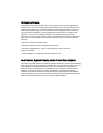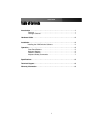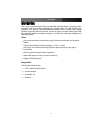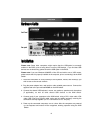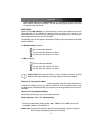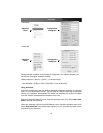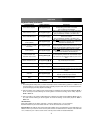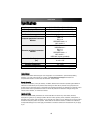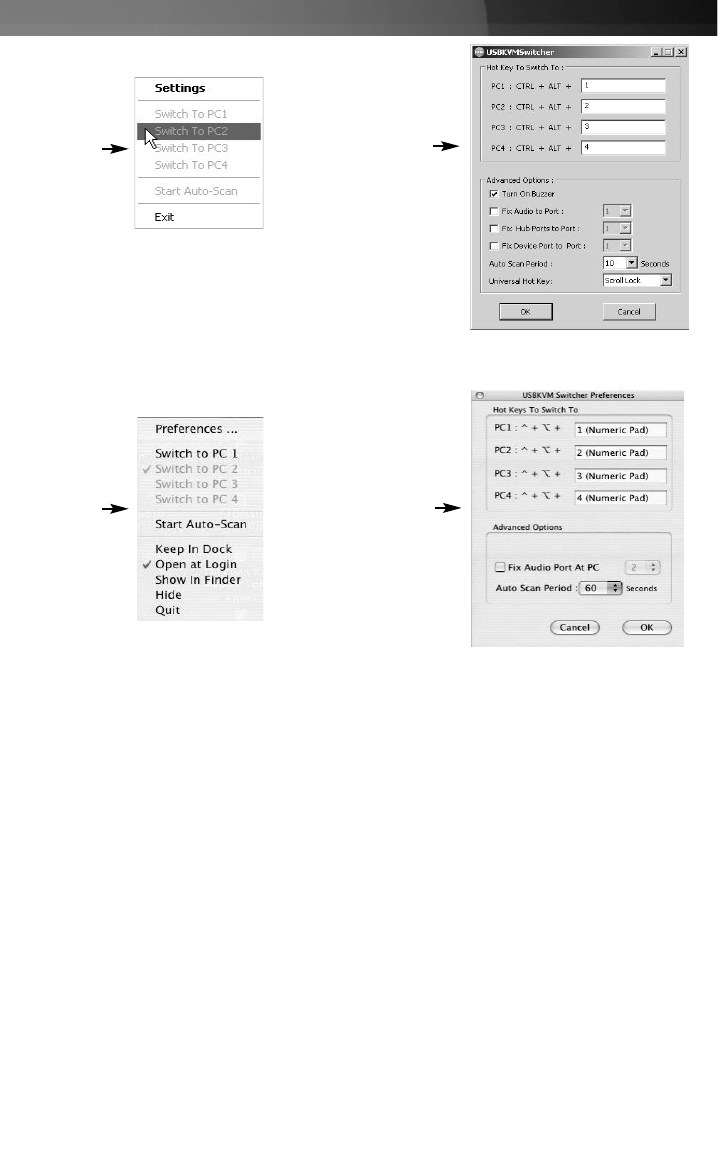
Instruction Manual
5
In Windows
:
In MAC OS
:
Operation
Menu
Configuration
Dialog Box
Operation
Menu
Configuration
Dialog Box
Please note that in addition to the hotkeys as configured in the software interface, you
can still use the original “hardware” hotkeys:
Hotkey sequence = [ScrLk]* + [ScrLk] * + Command key(s)
* User-definable = SCROLL LOCK, CAPS, ESC, F12 or NUM LOCK
Using Auto-scan
Auto-scan provides users with the ability to designate automated scanning of connected
ports, at a pre-defined time interval. Typically used for random monitoring of connected
servers and computers, administrators can select how frequently this feature will switch
from one channel (connected/slave computer) to the next.
Right-click the KVM Switcher icon to evoke the operation menu, then select Start Auto-
Scan to activate auto-scanning.
While auto-scanning, right-click the KVM Switcher icon to evoke the operation menu, then
select Stop Auto-Scan to de-activate auto-scanning. Or you can press any button on the
face-panel to stop Auto-scan.