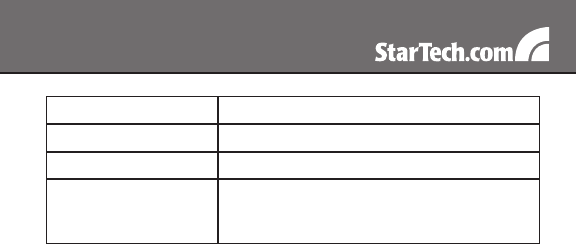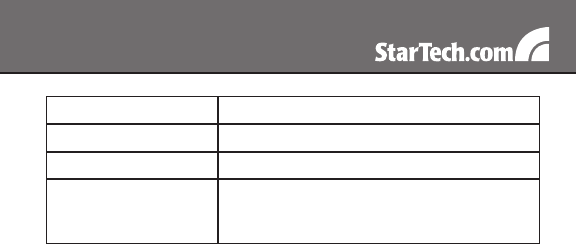
10
Please note that you may notice a pattern of vertical bars briefly
displayed during distance calibration; this is normal. As such, please
disregard.
Using the Web Interface
The Web interface offers the most intuitive way to configure the
SVxx54DX4I, as it provides a Java-based VNC client that can be used
to control the host computer from a remote location, as well as support
for any industry-standard HTML Web browser.
You can access the Web interface by opening your Web browser
and entering the IP address of the SVxx54DX4I you wish to access/
configure. The IP address will be either the address assigned by your
DHCP server as identified in the previous section, or 192.168.1.123 (if
your network uses static IP addressing).
Using SVxx54DX4I’s web interface requires a browser, with cookies
and JavaScript enabled. To start the Java VNC client, login to the Web
configuration interface and click on the thumbnail of the desktop on the
Home menu, or click on the Connect button, located in the Main Menu.
You may need to upgrade Java support in your browser; however, most
modern browsers come with a version of Java that is compatible with
this application. The Java VNC client makes a connection back to the
SVxx54DX4I unit over port 5900 (by default) or 15900 (if encrypted).
The encrypted connection is a standard SSL (Secure Socket Layer)
encrypted link that encrypts all data from the session, including the
actual video pictures.
<CTRL> <CTRL> <C>
Cause auto calibration to restart
<CTRL><CTRL> <A>
Go to A port
<CTRL> <CTRL> <B>
Go to B port
<CTRL> + <Space>
To switch A/B connections at any time (even
if no KVM OSD is shown, or if current KVM is
powered down).