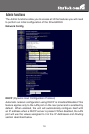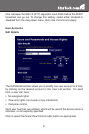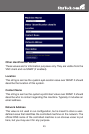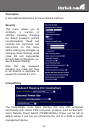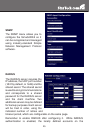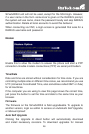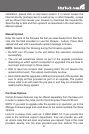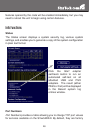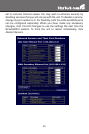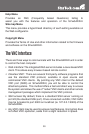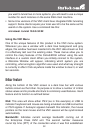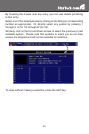27
installation, please click on Get latest version. If it cannot access the
Internet directly (perhaps due to a web proxy, or other firewalls), a page
will be shown that causes your browser to download the required file.
Save this file to disk and then upload it as described in the next section,
Manual Upload.
Manual Upload
Enter the name of the firmware file that you downloaded from StarTech.
com into the field provided (or use the Browse... button). Press Start
Upload and wait until a successful upload message is shown.
NOTE: Remember the following during the firmware upgrade:
Do NOT turn off power to the unit before this operation completes •
successfully.
The unit will sometimes reboot as part of the upgrade procedure, •
depending on which system component is upgraded. You will have to
reconnect and re-login in those cases.
Wait at least two minutes after pressing Start. Do not assume the •
upload did not work. The upload could simply be slow.
Each distributed file upgrades a different component of the system. Be •
sure to apply all files provided as part of an upgrade. The system
knows what to do with each file you give it, and they are checked for
validity before being applied.
Purchase Options
Certain firmware features may be offered separately from the base unit,
in order to reduce the initial cost for the Enterprise Class KVM unit.
NOTE: If you wish to upgrade after the system is in operation, go to the
Manage Firmware page and scroll down to the section entitled Purchase
Options.
Look for a unique code, such as: 4-C80C-B960-1-0. If you provide this
code to the technical support department, they can provide you with
an unlock code that will open any feature you request. Type in the code
provided, exactly, into the area provided and click Submit. The new