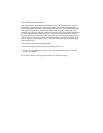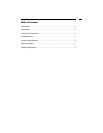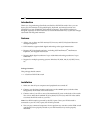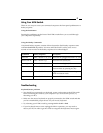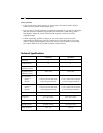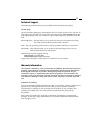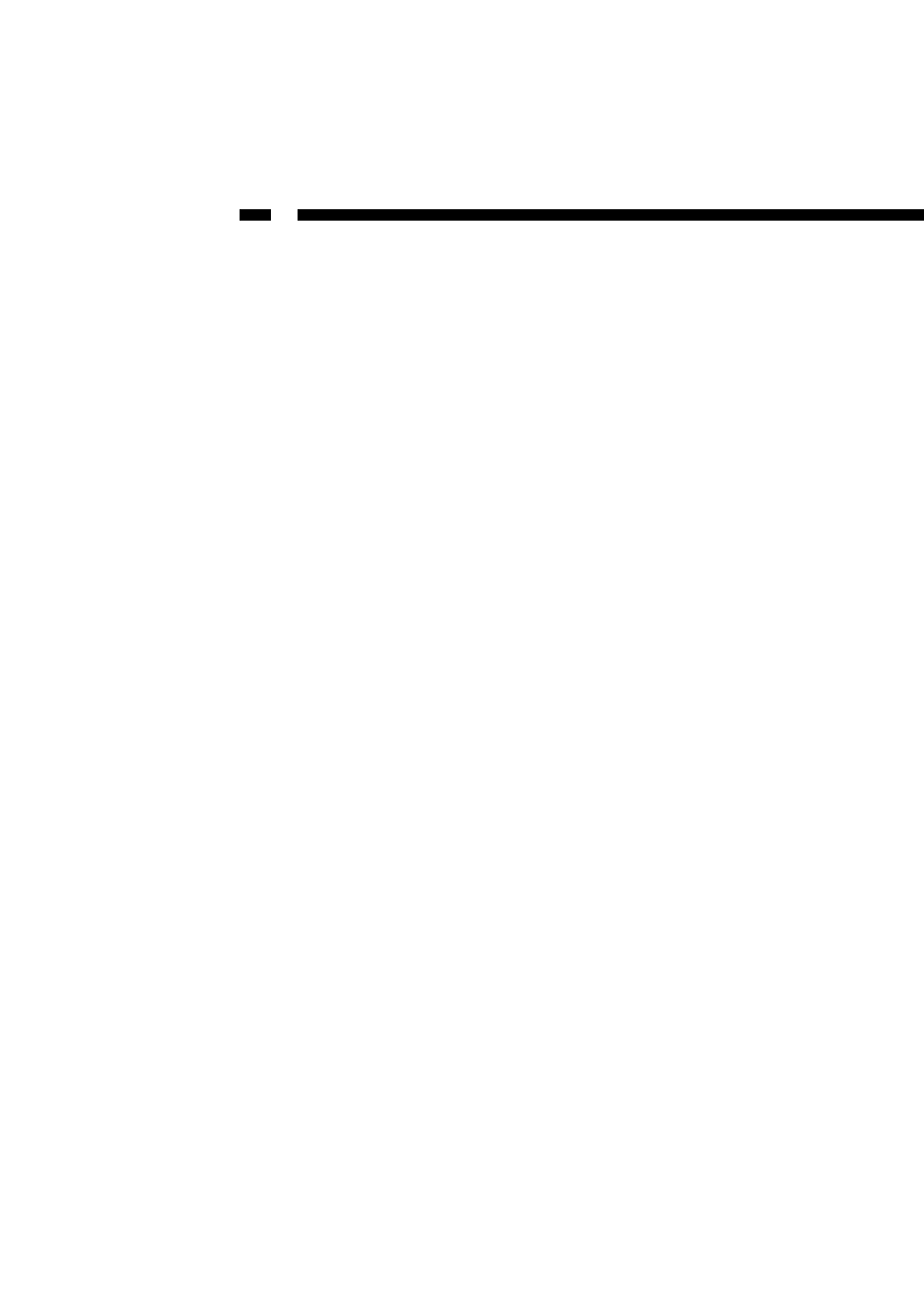
2
Introduction
Thank you for purchasing a StarTech.com StarView DVI KVM switch. Now you can
share your DVI monitor or flat panel display, keyboard, and mouse between two
(SV221DVI) or four (SV421DVI) DVI-enabled computers. These KVM switches are
designed especially for DVI-I interfaces to ensure the distortion-free, crystal-clear images
associated with flat panel monitors.
Features
• Allows you to share one DVI monitor, PS/2 mouse, and PS/2 keyboard between
multiple computers
• DVI-I interface supports both digital and analog video signal transmission
• Supports PS/2 keyboards and mice, including M/S Intellimouse
®
, Intellimouse
Explorer
®
, and Logitech Netmouse
®
•Supports high digital resolution of up to 1600x1200 and analog resolution of up to
1920x1440
• Support for multiple operating systems: Windows XP, 2000, Me, 98, 95, DOS, Linux,
etc.
Package Contents
This package should contain:
•1 x StarView DVI KVM switch
Installation
1. Make sure that all your computers and peripherals are turned off.
2. Connect your keyboard, monitor, and mouse to the console ports (with the white
background) on the back of the KVM switch.
3. Connect each of your PCs to one of the numbered PC ports on the back of the switch.
You can use individual standard PS/2 keyboard, PS/2 mouse, and DVI video cables
to connect the KVM switch to your PCs.
Note: Your KVM switch is powered by the PS/2 ports. Once your KVM switch is
connected to your PC’s PS/2 ports, the KVM is powered.
4. Turn on your connected computers. Do not perform any activities on the KVM switch
until the PCs have properly booted or your DVI interface may not be properly
initialized.