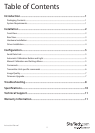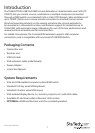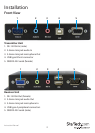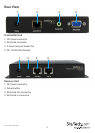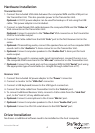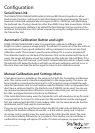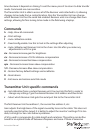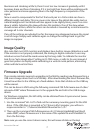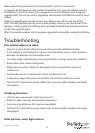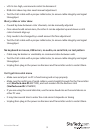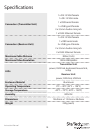Instruction Manual
7
blurriness and streaking artifacts, then it is set too low. Increase it gradually until it
becomes sharp and free of streaking. If it is too high then there will be problems with
color patterns and noise appearing due to the high frequency components of the
signal.
Skew is used to compensate for the fact that each pair in a Cat5e cable can have a
dierent length and delay. This can cause color skew in ne details like white text on
a black background. Fine details will also appear to be slightly blurry, even if no color
skew is visible. Adjusting the skew will solve this problem. One of the skew values
should remain at zero, while the others can be raised or lowered by a small amount to
converge all 3 color channels.
If any of the settings are adjusted too far, the image may disappear because the signal
is out of range. Simply auto-calibrate again or change the settings back to get the
image to reappear.
Image Quality
Also note that most LCD monitors and displays have built-in image calibration as well.
If the monitor is not properly calibrated, the analog to digital converter it uses may
introduce errors that will be made worse by the long cable. To calibrate the monitor
look for an “auto image adjust” setting in it’s OSD menu, or refer to its user manual. A
good test pattern to display while calibrating is a vertical moiré pattern, alternating
white and black vertical lines.
Firmware Upgrade
The console extender supports upgrading in the eld by reading new rmware from a
USB mass storage device such as a USB key. After downloading the latest rmware le,
it must be written to the USB key at a xed address. Note that all data on the USB key
will be erased.
This can be done in UNIX using the following command: “dd if=rmware.avx of=/dev/
sda seek=2080” where ‘rmware.avx’ is the upgrade le and ‘sda’ is the USB storage
device.
For Windows computers, the ‘dd’ utility can be obtained from chrysocome.net (www.
chrysocome.net/dd).
1. Use the command “dd --list” to nd out the necessary mounting point for the USB
drive. If the USB drive is mounted as “H:\” drive in My Computer, you will see a
response similar to “ \\?\device\Harddisk2 Mounted on \\.\h ”.
2. Then use the command “dd if=rmware.avx of=\\?\device\Harddisk2\partition0
seek=2080“, where ‘rmware.avx’ is the name of the update le and ‘Harddisk2’ is
from the rst step.
Make sure you use the correct device name, this will erase all data on the key!