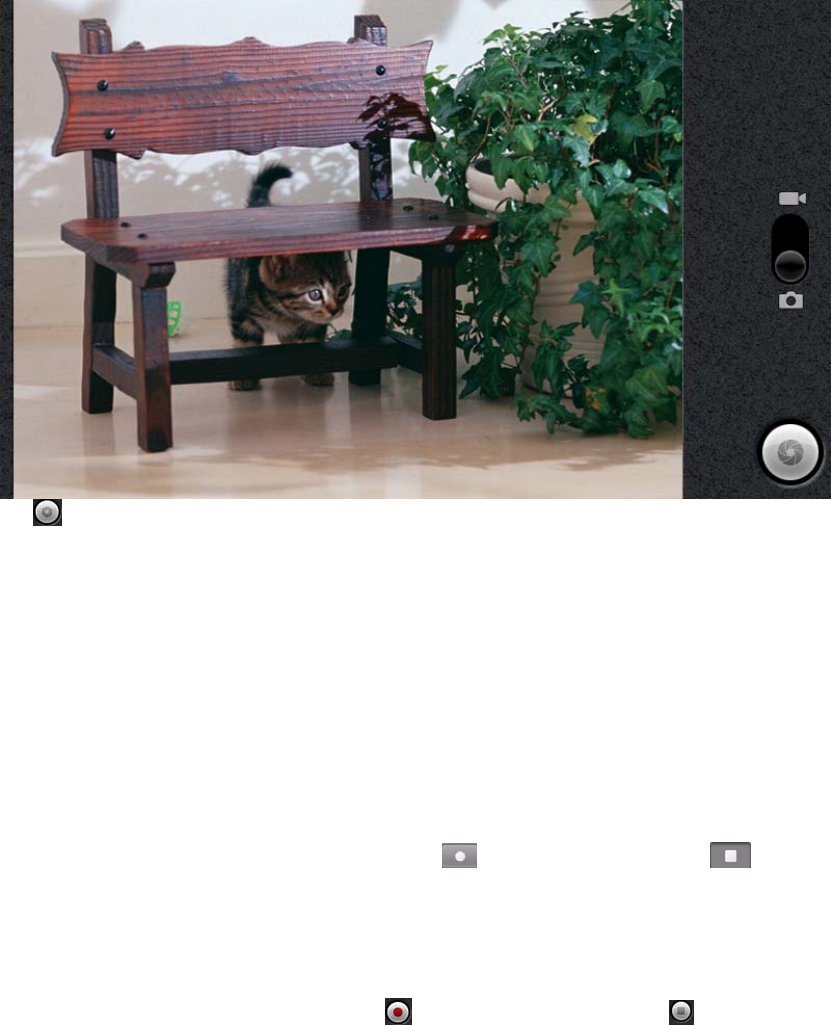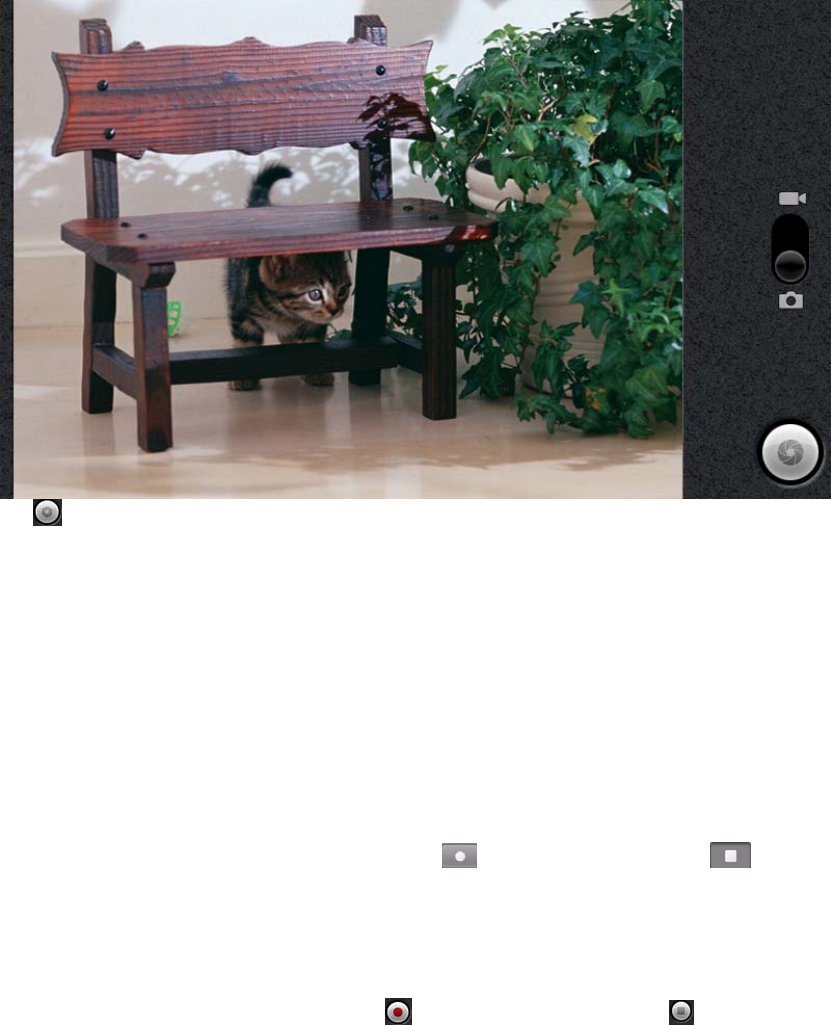
Tools
This section is to tell you how to operate Camera, Sound Recorder and Camcorder.
Camera : All the 3 functions need Micro SD card. Please insert a Micro SD card into your
device first. For how to insert Micro SD card, please refer to content of “Insert Micro SD
Card” in “Connectivity” section.
In the home screen, tap “Application” and find “Camera”. Tap “Camera” to enter the
interface as following:
Tap
to take pictures, then tap “M” touch key to get 3 submenus: “Switch to video,
Gallery, Settings”.
Tap “Switch to Video” to turn to Camcorders.
Tap “Gallery” and the folder without name (not the folder named “Pictures” to view pictures
that have been taken. Tap the picture, you will find more operations like “Set as wallpaper”,
“Share the picture through Facebook, Gmail, Picasa and Twidroid” and “Delete the
picture”, etc.
Tap “M” touch key to find more operations like slideshow, rotate and more.
You can also find the pictures in “Multimedia”→ “Pictures”
Sound Recorder: In the home screen, tap “ Applications” and find “Sound Recorder”
→ tap “Sound Recorder” to enter, and tap
to start recording. Tap to stop
recording. Tap “Use this recording” and the record will automatically be stored. Go to
Multimedia in the home screen, tap “Music player” to find the records.
Camcorder: In the home screen, tap “ Applications” and find “Camcorder”. Tap
“Camcorder” to enter camcorder and tap
to begin taking video. Tap to stop.
Tap “M” touch key to find 3 submenus: Switch to camera, Gallery, Settings.
Tap “Gallery” and then the folder without name (not “Pictures” ) to view the videos.
15