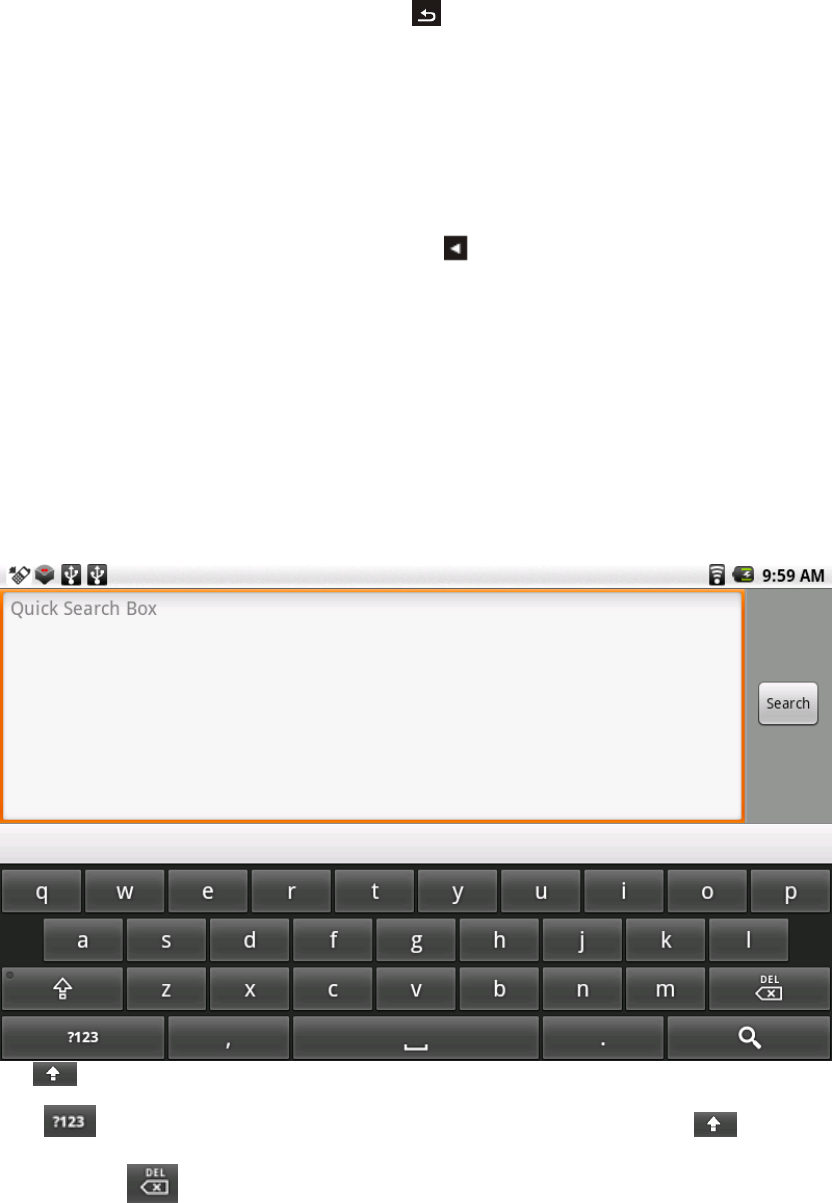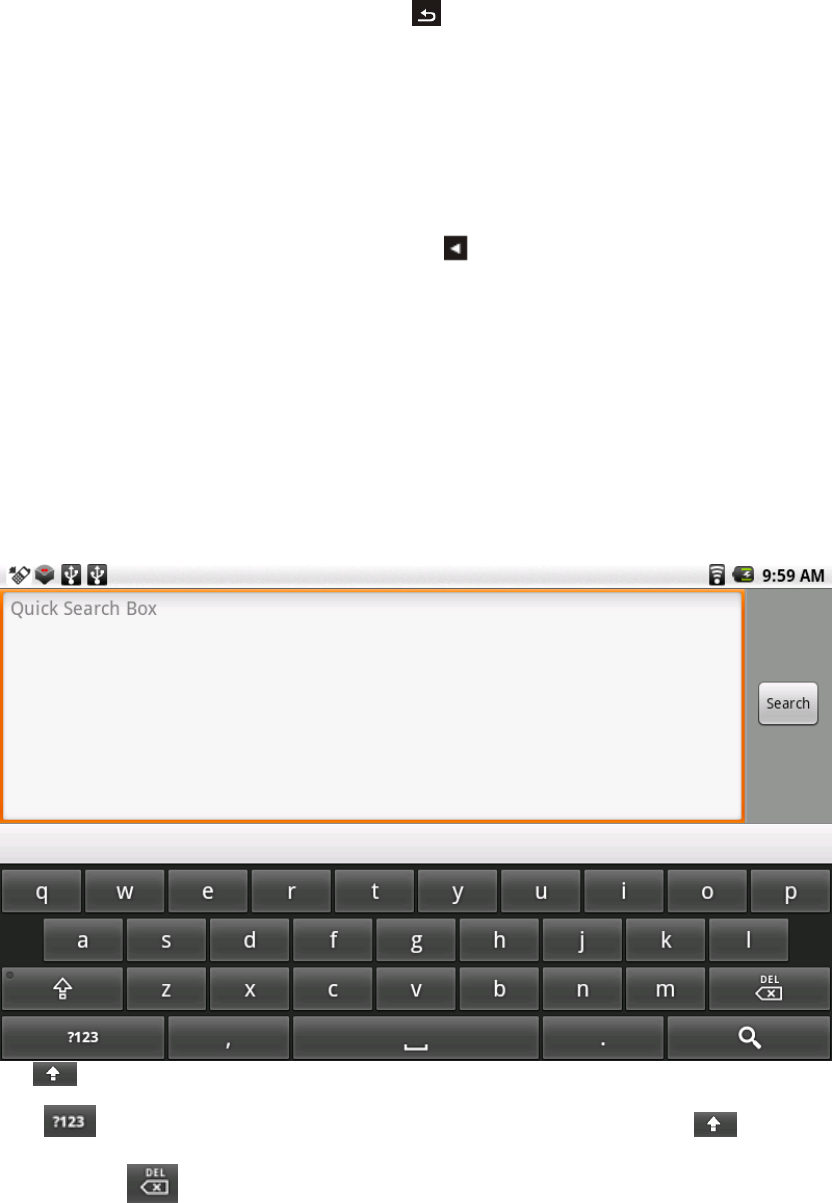
Touch Screen Operation
For better performance of the touch screen, please remove the protective film first.
Select: Tap an icon to select and run an application.
Slide: Use your finger or stylus to gently slide on the screen to up or down, right or left
horizontally to move items on the screen. If you enter an item by mistake while
sliding on the screen, just tap the
to go back to last interface.
Drag: Touch and hold the icon for about 2 seconds and move your finger or stylus to
the destination.
Lock: Press power button once to lock the screen.
Home Screen Management
1. Touch and hold any application icon to create shortcut icon on home screen
2. Touch and hold the shortcut icon until the
icon at the right edge of your screen
turns to a trash can, drag the application shortcut icon to the trash can and it will be
deleted from your home screen.
Note: You can only create shortcut icon of an application but not a folder contains more
than one application.
3. You can create 3 home screens at most. If you want to go to another home screen,
just tap the blank area of the screen and slide left or right.
Keyboard Use Guide
Tap
to switch between lowercase letters and capital letters.
Tap
to switch to numbers and symbols. Tap “ALT” (which is fomer ) for more
symbols.Tap to delete data.
8