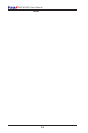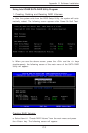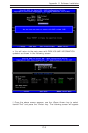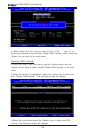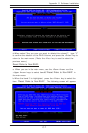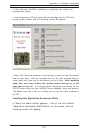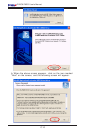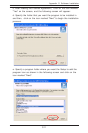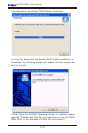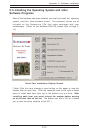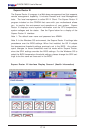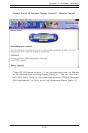C-8
P8SC8/P8SCi User's Manual
c.When asked "Are you sure you want to reset all RAID data (Y/N):",
type "Y" to confirm the selection, and press the <Enter> key to return to
the main menu. (*Press the <Esc> key to select the previous menu.)
2. Exiting the ICH6R SATA RAID Configuration Utility Program:
a. When you are in the main menu, use the <Down Arrow> and the
<Upper Arrow> keys to select item#4-"Exit" in the main menu.
b When the item# 4 "Exit" is highlighted, press the <Enter> key.
c.When asked "Are you sure you want to exit? (Y/N):" Type "Y" to
confirm the selection, and press the <Enter> key to exit the ICH6R
SATA RAID Configuration Utility Program. The system will start to
re-boot.
C-2 Installing the Windows XP/2000 for systems with
RAID Functions
New Operating System-Windows XP/2000 Installation
a. Insert Microsoft Windows XP/2000 Setup CD in the CD Driver, and the
system will start booting up from CD.
b. Press the <F6> key when the message-" Press F6 if you need to
install a third party SCSI or RAID driver" displays.
c. When the Windows XP/2000 Setup screen appears, press "S" to
specify additional device(s).
d. Insert the driver diskette-"Intel AA RAID XP/2000 Driver for ICH6R into
Drive A: and press the <Enter> key.
e. Choose Intel(R)82801ER SATA RAID Controller from the list indicated in
the XP/2000 Setup Screen, and press the <Enter> key.
f. Press the <Enter> key to continue the installation process. (If you need
to specify any additional devices to be installed, do it at this time.) Once
all devices are specified, press the <Enter> key to continue with the
installation.
g. From the Windows XP/2000 Setup screen, press the <Enter> key. The
XP/2000 Setup will automatically load all device files and then, continue
the Windows XP/2000 installation.
(*Note: the current version of the ICH6R SATA RAID Utility can only support
Windows XP/2000 Operating System.)