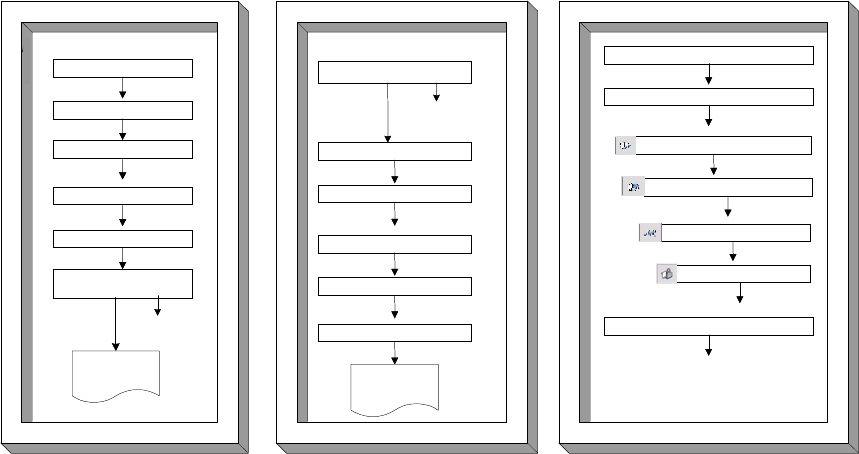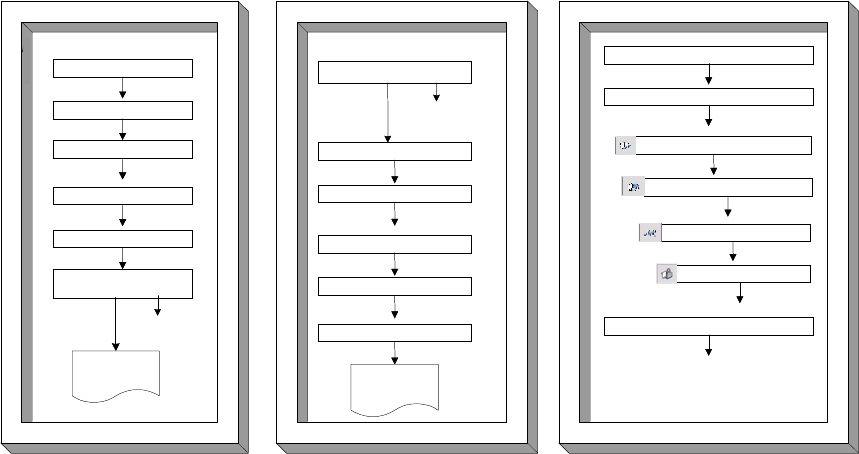
Configuring the WS 5000 and Applying a WEP-128 Policy
Before using this quick setup guide, be sure to complete the tasks in the WS 5000 Wireless
Switch Quick Install Guide (QIG).
This document is written for the network installer or administrator who is familiar with their
Ethernet IP network but who is not necessarily trained on Symbol Technologies equipment. The
goal of this document is to show this user how to: (1) Connect the WS 5000 in a basic, flat switch
network topology and verify that it is properly connected, (2) Configure the WS 5000 to support
the network topology and (3) Apply a basic WEP 128 policy.
WS-5000 to AC Power
Port 1 to L2 switch
Port 2 to L2 switch
In-Line Power to AP
AP to L2 switch
Test Default Config with Ping
Goto Step #2
Step 1: Connect Hardware & Ping
- ESSID = 101
- No Encryption
CFG ethernet 2
Set DHCP Disable
IP Address x.x.x.x y.y.y.y
Set Gateway z.z.z.z
Serial Console to CLI
Show Ethernet 2
Goto Step #3
Step 2: Set IP Address of WS-5000
- 19.2,N,8,1
- Null Modem Cable
Login: admin pw: symbol
Test new secure WLAN with Ping
Connect HTTPS to WS-5000
Create Wireless Switch Policy
Create Access Port Policy
Create WLAN Policy
Create Security Policy
Step 3: Config Secure WLAN
Done
WS-5000 to AC Power
Port 1 to L2 switch
Port 2 to L2 switch
In-Line Power to AP
AP to L2 switch
Test Default Config with Ping
Goto Step #2
Step 1: Connect Hardware & Ping
- ESSID = 101
- No Encryption
CFG ethernet 2
Set DHCP Disable
IP Address x.x.x.x y.y.y.y
Set Gateway z.z.z.z
Serial Console to CLI
Show Ethernet 2
Goto Step #3
Step 2: Set IP Address of WS-5000
- 19.2,N,8,1
- Null Modem Cable
Login: admin pw: symbol
Test new secure WLAN with Ping
Connect HTTPS to WS-5000
Create Wireless Switch Policy
Create Access Port Policy
Create WLAN Policy
Create Security Policy
Step 3: Config Secure WLAN
Done
Figure 1: The WS 5000 Setup Steps
When the user has completed this setup guide, the WS 5000 switch will be able to support their
WLAN with the basic, minimum configuration recommended by Symbol Technologies, Inc. The
time required to complete these three steps is normally less than an hour.
Step 1: Connecting the WS 5000 to the Network
This step should take less than 15 minutes to complete.
Refer to Figure 2 for cabling details and specific device configurations (required for the ping test).
All the wireless LAN (WLAN) devices are connected to Layer-2 switch A and all the wired LAN
devices are connected to Layer-2 switch B. Connect Layer-2 switch A to Ethernet port 1 on the
WS 5000 (labeled WLAN 0) to connect the wireless traffic, and connect Layer-2 switch B to
Ethernet port 2 on the WS 5000 (labeled LAN 1) to connect the wired LAN traffic.
1