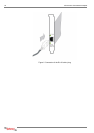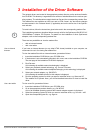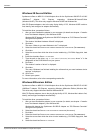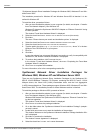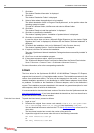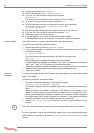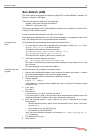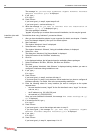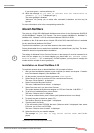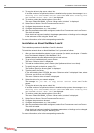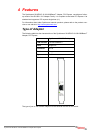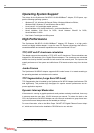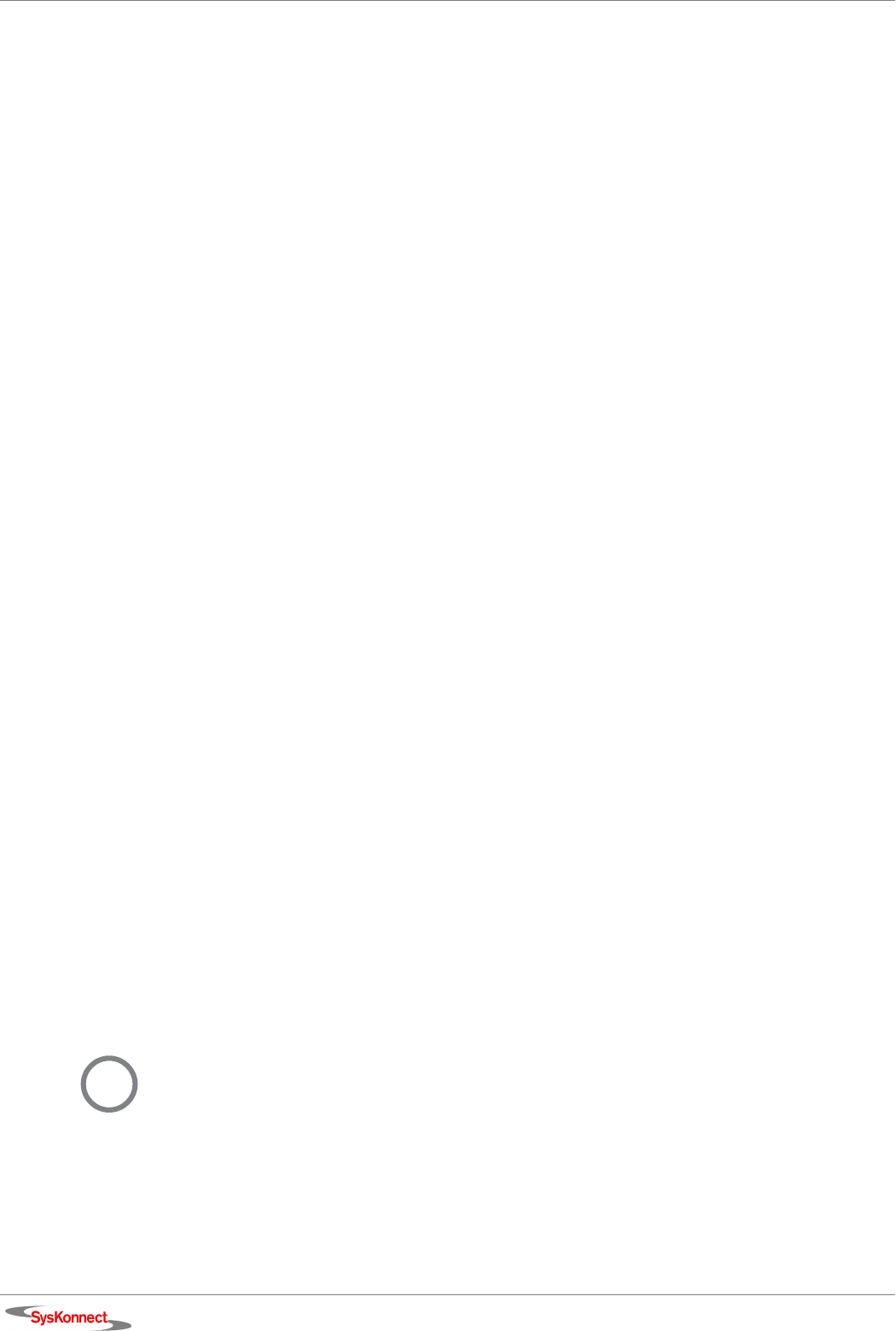
26 3 Installation of the Driver Software
18. Execute the command: make modules.
19. Execute the command: make modules_install.
20. If you use “lilo” as a boot loader, execute the command:
make bzlilo.
If no errors occurred, the new kernel is installed in the “root” directory.
21. Go to the “root” directory by executing the command: cd /.
22. Copy the new kernel into your boot directory by executing the commands:
cp vmlinuz /boot/<name of the new kernel> and
cp System.map /boot/.
23. Edit the boot loader configuration file to boot the new kernel, e.g. “lilo.conf”.
24. If you use “lilo” as a boot loader, execute the command: lilo.
25. Reboot your system with the new kernel.
26. If you use the driver as a module, continue with “Load the module”.
If you integrated the driver into the kernel, continue with “Assign an IP address”.
Load the module If you use the driver as a module, the module has to be loaded manually.
To load the module manually, proceed as follows:
1. Execute the following command: modprobe sk98lin.
2. If the SysKonnect adapter is installed in your computer and you have a /proc file system,
execute the command:
ls /proc/net/sk98lin.
This should produce an output containing a line with the following format:
eth0 eth1 ...
which indicates that your adapter has been found and initialized.
If several SysKonnect adapters are installed in your system, the adapters will be listed as
“eth0”, “eth1”, “eth2”, etc. The mapping is executed automatically.
The module installation message (displayed either in a system log file or on the console)
outputs a line for each adapter found containing the corresponding “ethX”.
3. Assign an IP address.
Assign an
IP address
In order for the adapter to work, an IP address has to be assigned. For each adapter, repeat
steps 1 and 2 below.
To assign an IP address, proceed as follows:
1. Select an IP address by assigning it to the respective adapter:
ifconfig ethX <ip-address> <options>
(For detailed information about the available options refer to the system command refer-
ence.)
With this command, the adapter is connected to the Ethernet. If your adapter is con-
nected to the data network or another station, the green link LED is active (either on or
blinking) after assigning the IP address. In addition, you will receive a status message on
the console stating “ethX: network connection up using port Y” and showing the selected
connection parameters. Now your adapter should be fully operational.
2. Execute ping <other station> to verify the connection to other computers on your
network.
For more information, refer to the corresponding readme file or to the kernel documentation
(which usually can be found in the directory /usr/src/linux/Documentation/ on your
system).
i
If you are in doubt about the IP addresses, ask your network administrator for assistance.