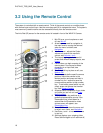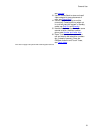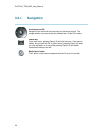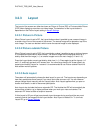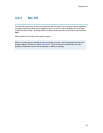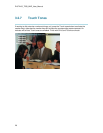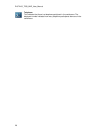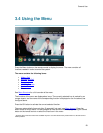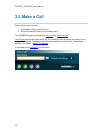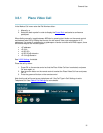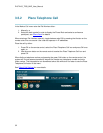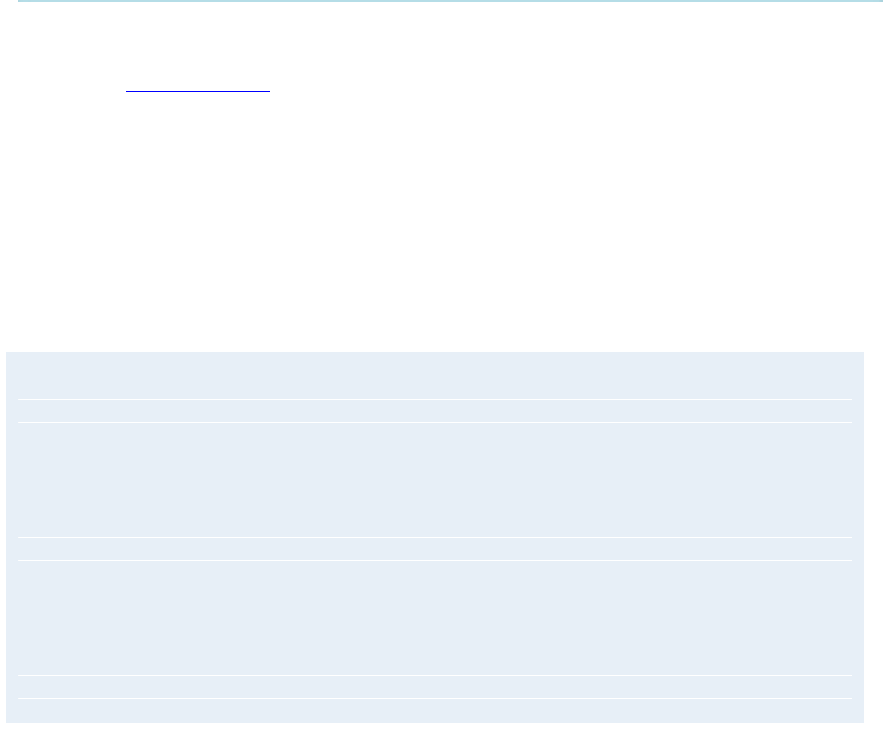
General Use
25
3.2.6 Number and Letter keys
Pressing a number key when outside a call will bring up the call menu. When in a call, the
number keys are used for Camera Presets. Press a number and go to the corresponding Camera
Preset (see Camera Presets). However, when having an input field where numbers are required,
the system automatically goes to number mode and numbers can be dialed with the number keys
as usual.
When in an input field where letters are required, the system automatically goes to letter mode.
Writing letters works like on a mobile phone. Press the key that corresponds to your desired
letter. Press the key as many times as needed to get the right letter. Change to lower or back to
upper case letters with the a/A key, and space with the 0 _ key.
To write numbers in a text input field, press the button through all the letters. Press once more
and the number will appear.
Example: How do I write "System 123" in the System Name input field (in General in
Administrator Settings)?
Press the 7-key four times to get an "S".
Press the #-key once to switch between upper case and lower case letters.
Press the 9-key three times to get a "y".
Press the 7-key four times to get an "s".
Press the 8-key once to get a "t".
Press the 3-key twice to get an "e".
Press the 6-key once to get an "m".
Press the 0-key once to get space.
Press the 1-key three times to get a "1".
Press the 2-key four times to get a "2".
Press the 3-key four times to get a "3".