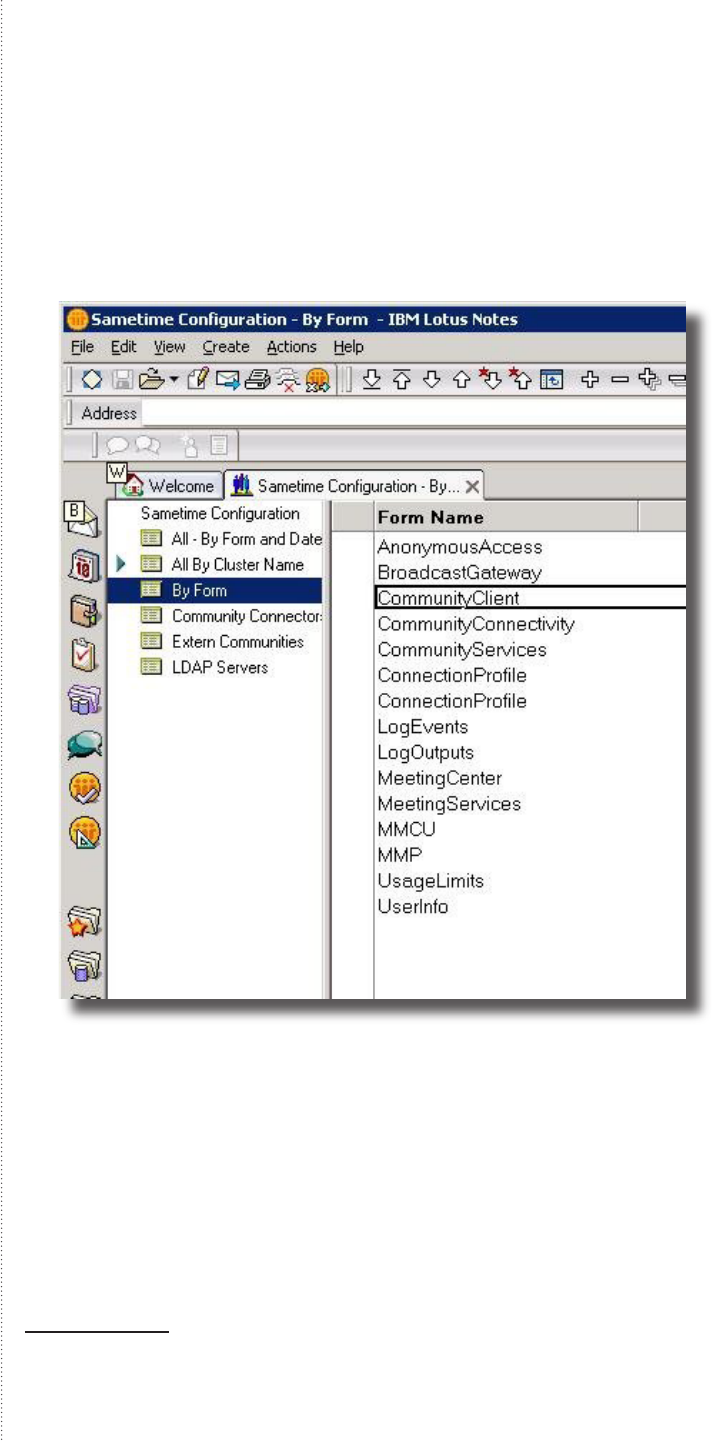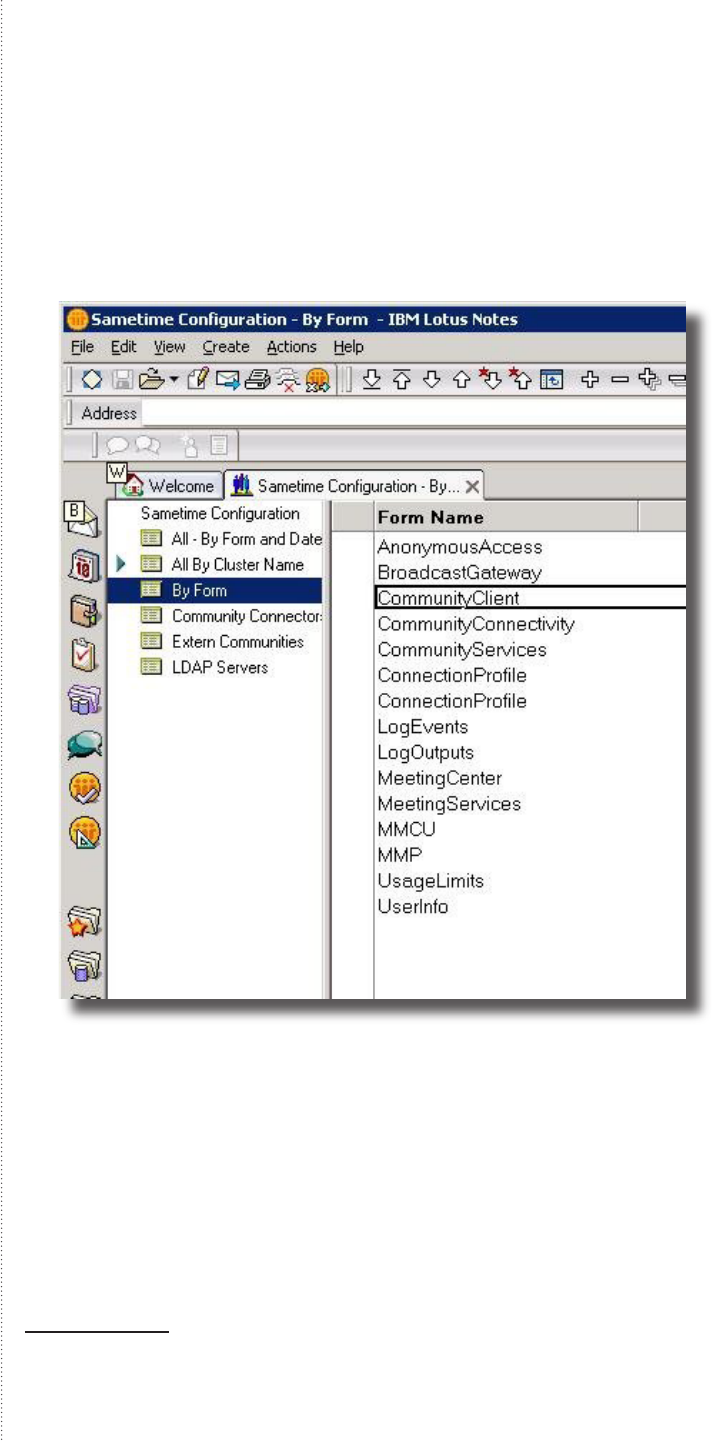
9
Several Domino specic steps are required after the installation wizard is
complete in order to complete the Movi for Sametime installation procedure.
Update the URL for UIM Provisioning eld
Open the stcong.nsf database from the Lotus Notes/Administrator client.
Open the database by File->Database -> Open…
Choose the Sametime server’s name in the dropdown list (server), and
enter stcong.nsf in the Filename eld
Press Open
Open the CommunityClient Form by highlighting By Form,
and double click CommunityClient in the Form Name column.
Update the URL for UIM Provisioning eld by entering the path to the
site.xml le located in the plugins folder. These les are created by the
TANDEBERG installer. Update the UIM ProVisioning le to ‘http://<fully
qualied domain name to sametime server>/plugins/site.xml’.
Press ctrl+s to save the form and close the database
2
.
Sign the new web service with appropriate id from your
organization (Optional)
3
To enable automatic creation of Domino accounts from the conguration util-
ity, a web service is installed by the installer, but still must be signed with an
ID with appropriate permissions. This web service should only be signed if
you are using Meeting Room Service and wish to use the ‘Automatic Creation
2 It is important to notice that Sametime Connect will only automati-
cally download plugins available on the Default Community server.
3 Only required if Meeting Room serviuce is installed.
1.
2.
–
–
3.
4.
5.
Conguring the
Sametime environment