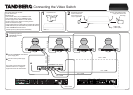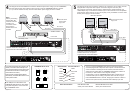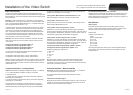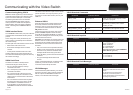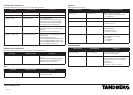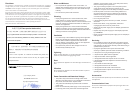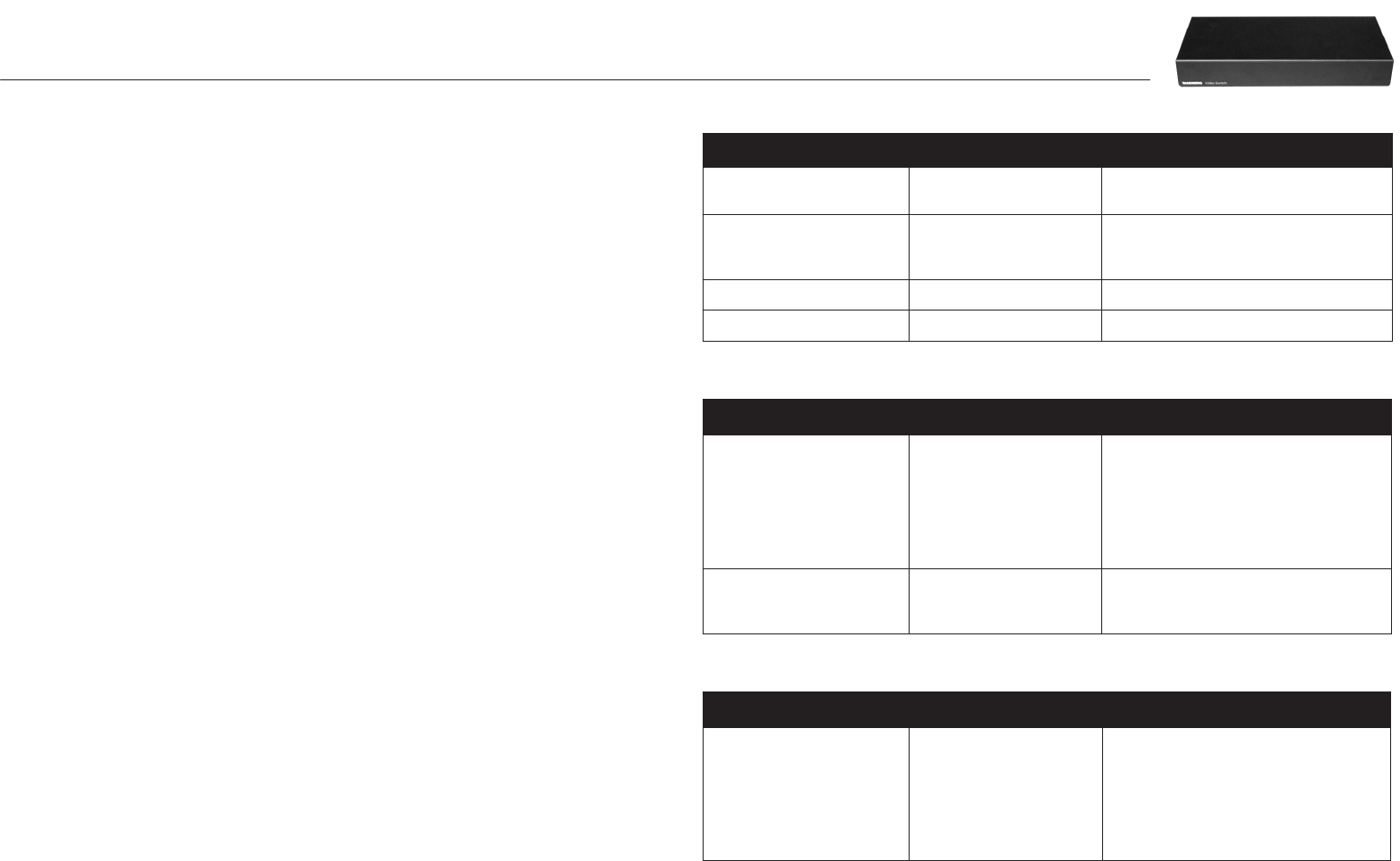
116467.05Page 4 of 6
VISCA Standard Commands
Command Set Command Packet Comments
CAM_IF_Clear 8x 01 00 01 ff Clear command buffer. Stop any current
operation in progress.
CAM_Address_Set 8x 30 0p ff p = address for this device. If x=8
(broadcast), increase p with 1 before
sending to chain.
CAM_Command_Cancel 8x 2p ff p = Socket ID. Not supported in TVS
CAM_Power 8x 01 04 00 0p ff p = 2: Power on. p = 3: Power off.
VISCA Standard Inquiries
Command Command Packet Comments
IF_DeviceType_Inq 8x 09 00 02 ff y0 50 gg gg hh hh jj jj kk ff
gggg = Vendor ID
hhhh = Model ID
jjjj = ROM Revision
kk = Max sockets
(No support for this in the TANDBERG
Video Switch. Ignore it.)
CAM_Power_Inq 8x 09 04 00 ff y0 50 0p ff
p = 2: Power on.
p = 3: Power off.
VISCA Standard Push Messages
Command Command Packet Comments
CAM_Network_Change x0 38 ff This indicates that cameras have been
added to or removed from the camera
chain.
To avoid issues with (some) Sony
cameras, the control system or
codec should delay 9 seconds before
reconfiguring the chain.
Communicating Using VISCA
Note! This section applies only to users wanting to
control the switch directly from an external control
system connected to Data port 3 on the switch.
The following describes how to communicate
with the TANDBERG Video Switch using the
VISCA protocol. For details about the protocol
implementation, refer to the System Integrators
Guide – Interfacing to the TANDBERG Wave 2
Camera.
VISCA Interface Basics
The TANDBERG Video Switch (TVS) uses a RS-232
control interface that resembles the Sony VISCA
protocol.
TVS is configured in exactly the same way as a
VISCA camera. TVS will always be located first in
the camera chain(s).
The main jobs of the VISCA interface in the TVS are:
Select which video source to use•
Route VISCA messages to the connected •
cameras
Control picture resolutions sent to the codec•
Cameras chained to the switch will start with id 2.
The codec will automatically recognize this and map
the cameras accordingly.
VISCA Serial Ports
The switch has a total of 4 serial ports that
communicate using the VISCA protocol.
Port 0, on the THSI interface, is always •
connected to the codec.
Port 1 is the primary VISCA chain for cameras •
connected to the Switch.
Port 2 is the secondary VISCA chain for the •
cameras that normally are connected to codec
video inputs 2-5. See the section on Enhanced
VISCA below.
Port 3 is intended for external control systems, •
and works in the same way as port 0, but with
some limitations on available commands. It
is comparable to running the daisy port on a
TANDBERG Precision HD Camera in dualvisca
mode.
This article covers the use of port 3 as the control
port for the switch. You may use port 0 if you do
not intend to use the THSI interface, but only use
HDMI out.
Enhanced VISCA
Since the switch has two possible camera chains,
all normally formatted commands will be sent to
the primary chain. To access the secondary chain,
you must first turn Enhanced VISCA on with the
SW_eVisca command.
Commands going to the secondary chain must be
prefixed with FE 01. Replies from the secondary
chain will also be prefixed with FE 01. You will only
receive push messages from the secondary chain if
Enhanced VISCA is turned on.
Important: Since the switch can receive VISCA from
either the codec or an external control system, and
since there are two possible camera chains, there
are limitations on how commands are issued and
answered:
Only one command can be processed at a time•
Sending a new command when you receive an •
ACK from a Sony camera is not allowed. ACK
messages will be thrown away by the switch
Reply will always go to the source that issued the •
command.
Sony push messages will be sent to both •
sources.
If this is not expected behaviour, an external control
system may, of course, be setw to control all
connected cameras directly via VISCA.
VISCA Messages
Commands that are prefixed with SW_ are new for
the switch. The CAM_ prefix is used for commands
that are copied from TANDBERG Precision HD
Camera, or are standard VISCA messages.
Communicating with the Video Switch