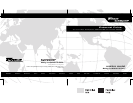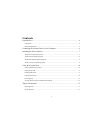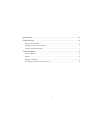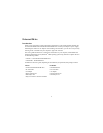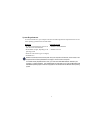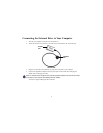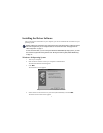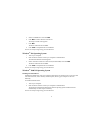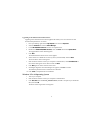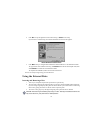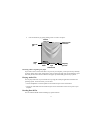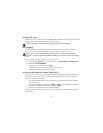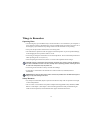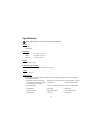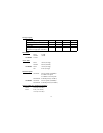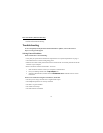9
Upgrading to the Enhanced Performance Driver
Upgrading to the enhanced driver from the supplied CD enables you to view DVD movies and
increases DVD performance. To do this:
1 From your desktop, right-click the
My Computer icon and click Properties.
2 Select the
Hardware tab and click Device Manager.
3Locate
IDE ATA/ATAPI Controller and click + to expand the list.
4 Double-click
PCMCIA IDE/ATAPI Controller, select the Driver tab and click Update Driver.
The Upgrade Device Driver Wizard appears.
5Click
Next.
The Install Hardware Device Drivers screen appears.
6 Select “Search for a suitable driver from my device (recommended)” and click
Next.
The Locate Driver Files screen appears.
7 Insert the driver software CD into your computer’s CD-ROM drive, select
CD-ROM drives so
that a check mark appears in the check box and click
Next.
8Click
Next again to confirm selection of the driver.
9 If the Digital Signature Not Found dialogue box appears, click
Yes to continue.
The enhanced performance driver loads from the CD-ROM.
10 Click
Finish to complete the driver installation.
Windows NT
®
4.0 Operating System
1 Turn on your computer.
2 Insert the driver software CD into your computer’s CD-ROM drive.
3Click
Start, Run then enter D:\DOS_NT40\SETUP.EXE (where D: is the path of your CD-ROM
drive) and click
OK.
The driver software agreement screen appears.