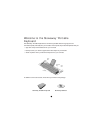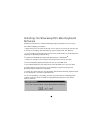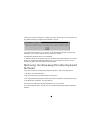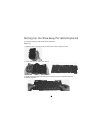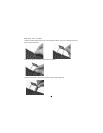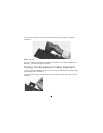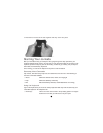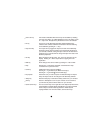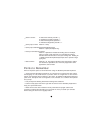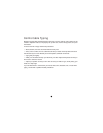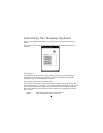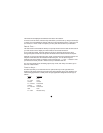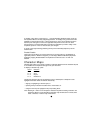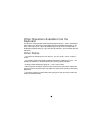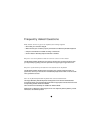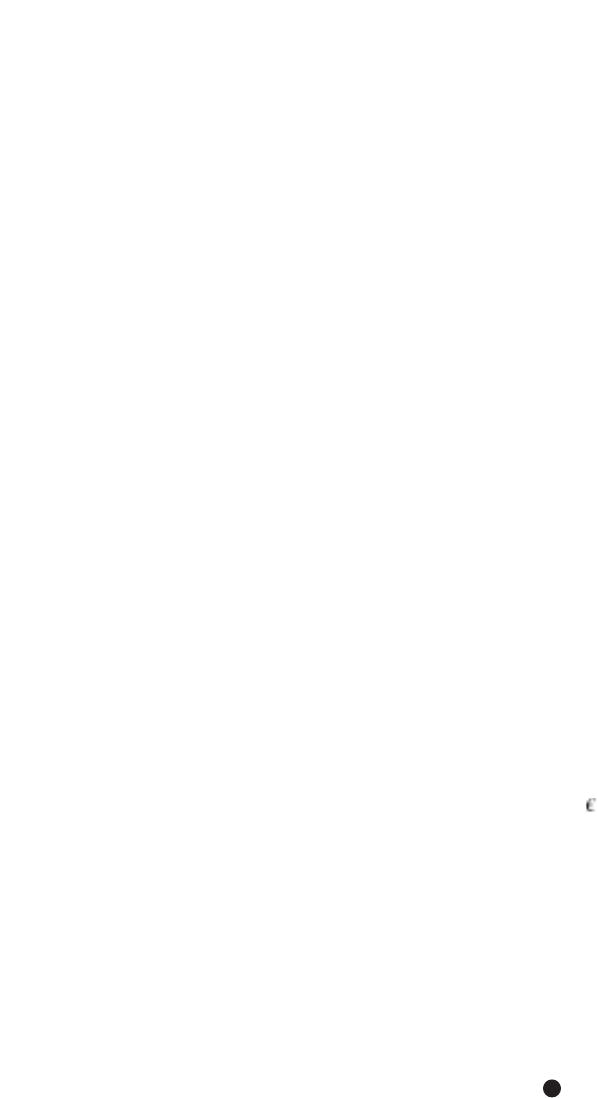
→
Num Lock key All numbers embedded with brown keys are accessible by enabling
the Num Lock setting. To enable/disable the Num Lock setting, press
Fn + Caps Lock. The system tray will show the Num Lock indicator.
→
Fn key The Fn key on the Stowaway keyboard enables additional key
functions such as Notes and Word. All functions with blue lettering
are accessible by pressing Fn + <key>.
→
Caps Lock key The Caps Lock key toggles the Caps Lock mode in the Stowaway
Keyboard, and the Caps Lock state of the internal soft keyboard of
your Jornada. However, setting the Caps Lock from the internal soft
keyboard of your Jornada will not change the Caps Lock state of the
Stowaway Keyboard.
→
OK key Many windows are closed using “OK” in the top-left corner of the
display. Pressing Fn + Enter is equivalent to tapping OK in the
application.
→ ESC key Some dialog boxes can be exited by pressing Fn + Tab for ESC.
→
Help Pressing Alt + H sends the equivalent of the Windows “Help”
command from a pull-down menu.
→
Currency Additional currency signs are available.
Pressing Fn + 3 generates
£ (the British Pound sign).
Pressing Fn + 4 generates (the Eurodollar sign).
→
Key repeats Hold down a key to make it repeat. The default settings for repeat
delay and repeat rate can be changed in the Stowaway software.
→
Today key Press the Today key to activate the Today screen from your Jornada.
→
Off key Press Fn + Backspace to turn off your Jornada. To turn it back on,
you will need to press the Power button on your Jornada.
→
Quick Launch keys The four custom keys on the right side of the keyboard (Inbox/Notes,
Contacts/Word, Calendar/Excel, Tasks/Money) are preprogrammed
shortcut keys to activate certain applications. These keys are
reprogrammable. For more information, see Function Keys.
9