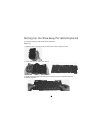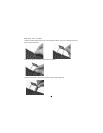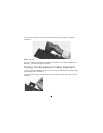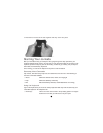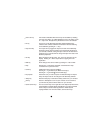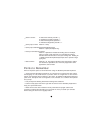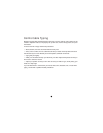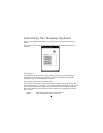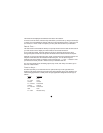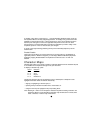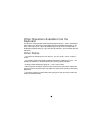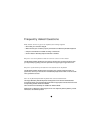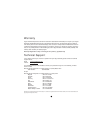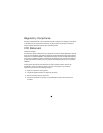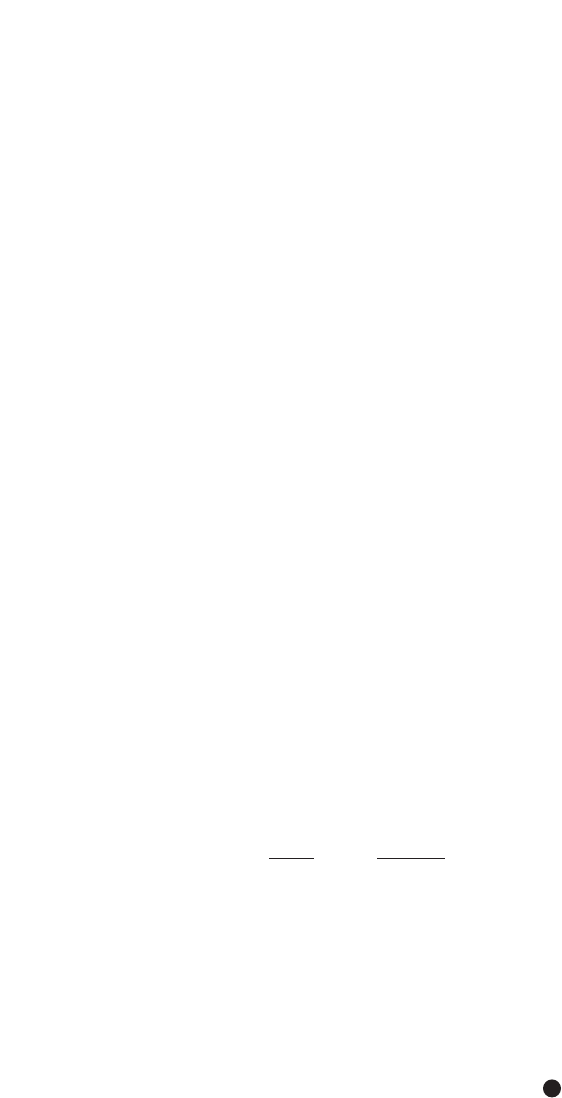
How these two are displayed are defined in the Date & Time section.
To create a new text macro, select the key combination you wish to set by using the arrow keys
or stylus. Once it is highlighted, press the Tab key to enter the Macro text box. Now type your
text. Press Fn + Enter or Tab to complete your entry and select another key combination.
Date & Time ...
The date and time format feature allows you to specify the format of the date and time used in
your text macros. On the display is a Time format box and a Date format box.
To set a new time format, press Tab and then use the up and down arrow keys to scroll
through the preset formats. The sample box will reflect how the selected format would print.
Press Tab to move to the date format box. Again, use the arrow keys to select the format. The
sample box will reflect how the selected format would print. You can also change the
separator used in the format by pressing Tab and choosing the “/” or the “-” character. Once
your choices are made, press Fn + Enter to save your selections and exit.
For even more details on the formatting options, tap on File, then Help. Once there, tap on
the Time & Date section.
Function Keys ...
Function keys allow you to customize the four quick launch keys on the right side of the
keyboard. The Quick Launch keys provide a quick and productive way to jump between your
main working applications. Currently there are eight applications assigned to these keys, as
follows:
Symbol Description
Inbox Inbox
Fn + Inbox Notes
Contacts Contacts
Fn + Contacts Pocket Word
Calendar Calendar
Fn + Calendar Pocket Excel
Tasks Tasks
Fn + Tasks Microsoft Money
13