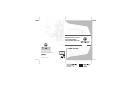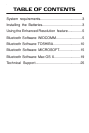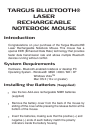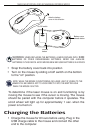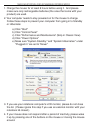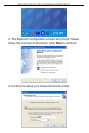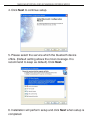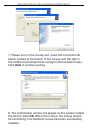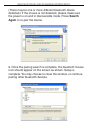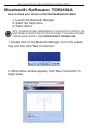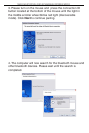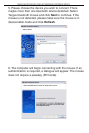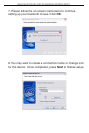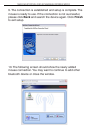TARGUS BLUETOOTH® LASER RECHARGEABLE NOTEBOOK MOUSE
Initial Configuration
Before you can begin using Bluetooth connectivity on your
computer and other Bluetooth devices, you must perform
some initial setup tasks.
The Targus Bluetooth Laser Rechargeable notebook mouse is
designed to work with the four major software stack (protocol)
standards: WIDCOMM, Toshiba, Microsoft and Mac OS X.
Please check your computer’s documentation to see which
software stack your computer has. Please contact your
system vendor if your system does not support one of the
following Bluetooth software standards.
Using the enhanced Resolution feature
This bluetooth laser mouse has a special enhanced
resolution feature. By activating this feature, the laser
mouse will increase its tracking sensitivity from 800 CPI to
1600 CPI. This will improve the precision of the mouse
pointer for fine details with increased speed. Press both the
scroll and right key when the mouse is on , the red LED in
the scroll wheel will light up around 3 secs to proceed
resolution switching. When the LED is off, it indicates the
resolution switching is successful.
Bluetooth Software: WIDCOMM
1. Go to the Bluetooth Places icon located on your desktop
or in the system tray and double click, then click Bluetooth
setup wizard.
NOTE: TO CONTINUOUSLY CHARGE THE BATTERIES VIA THE USB CHARGE CABLE,
YOUR COMPUTER MUST BE ON AND AWAKE . FOR BEST RESULTS , TURN OFF
YOUR COMPUTER ’S POWER MANAGEMENT / SLEEP MODE FEATURE WHILE
CHARGING THE MOUSE.