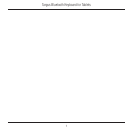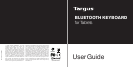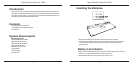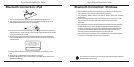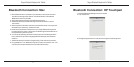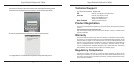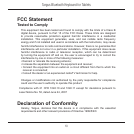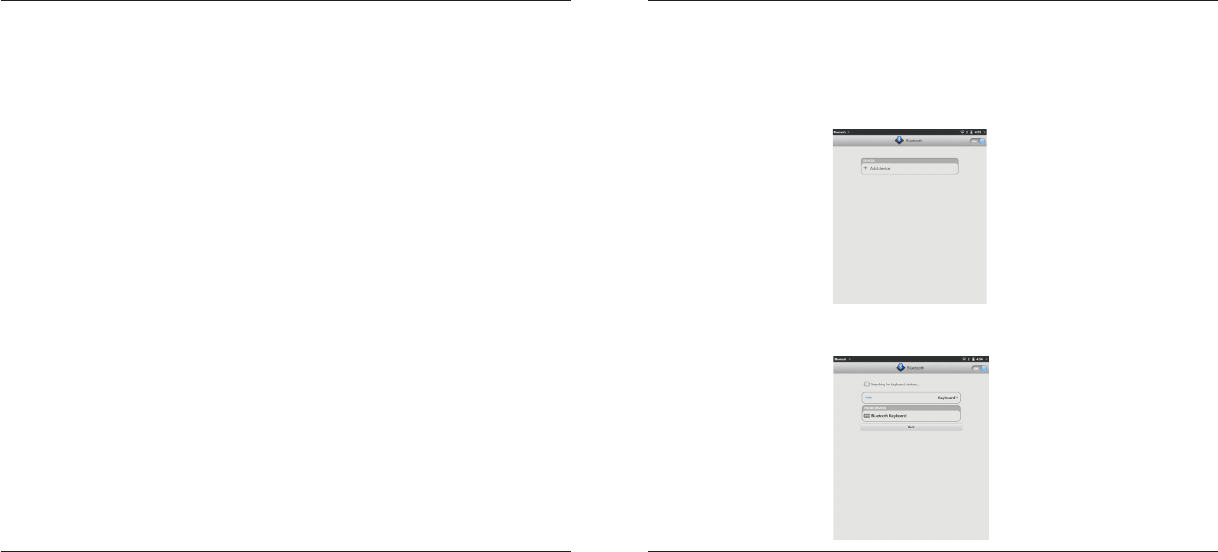
Targus Bluetooth Keyboard for Tablets
6
Targus Bluetooth Keyboard for Tablets
7
Bluetooth Connection: Mac
1. Go to the Bluetooth icon located on your desktop or in the system bar and
click the icon to begin setup. Select “Turn Bluetooth On” to activate the
Bluetooth function on your Mac.
2. Scroll down the list and select “Set up Bluetooth Device...”
3. The Bluetooth Setup Assistant will begin. Please follow the on-screen
instructions.
4. Select “keyboard” and click continue to proceed with setup. Your keyboard
will need to be in “discovery” mode to connect.
5. Press the Connect button on the back of your Targus Bluetooth Keyboard
to enable discovery mode. The low power indicator light will ash blue when
the keyboard is in discovery mode.
6. Your computer will begin to search for the keyboard. Once the keyboard is
found, it will show up in the list. Highlight “Bluetooth Keyboard” and press
continue.
7. The Bluetooth keyboard will now begin pairing. Click continue to proceed..
8. Congratulations. Your Bluetooth keyboard is setup and ready to use. You
can choose to set up another device or click Quit to exit setup.
Bluetooth Connection: HP Touchpad
1. Open the Bluetooth Manager on the Touchpad.
2. Tap “Add Device”.
3. Change the type of device to “Keyboard” to begin the searching mode.