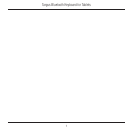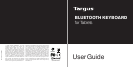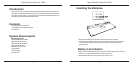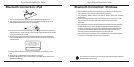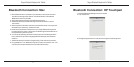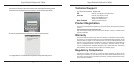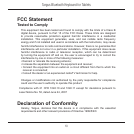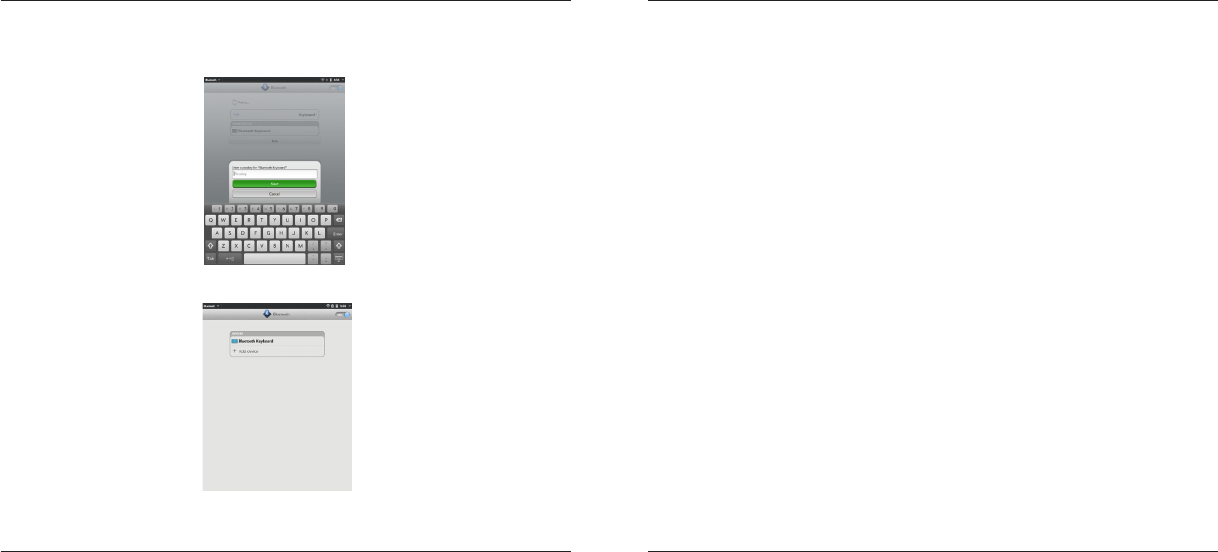
Targus Bluetooth Keyboard for Tablets
8
Targus Bluetooth Keyboard for Tablets
9
4. Press the “Connect” button on the back of the Targus Bluetooth Keyboard.
5. When the Touchpad prompts for a passkey, enter 1234 and tap “Next”.
6. On the Targus Bluetooth Keyboard type 1234 and press “Enter”.
7. Congratulations. Your Bluetooth Keyboard is setup and ready to use.
Regulatory Compliance
This device complies with Part 15 of the FCC Rules. Operation is subject to the
following two conditions: (1) This device may not cause harmful interference, and (2)
This device must accept any interference received, including interference that may
cause undesired operation.
Technical Support
For technical questions, please visit:
Product Registration
Targus recommends that you register your Targus accessory shortly after purchasing
it. Go to:
http://www.targus.com/registration.asp
You will need to provide your full name, email address, country of residence and
product information.
Warranty
Targus warrants this product to be free from defects in materials and workmanship
for one year. If your Targus accessory is found to be defective within that time, we will
promptly repair or replace it. This warranty does not cover accidental damage, wear
and tear, or consequential or incidental loss. Under no conditions is Targus liable for
loss of, or damage to devices; nor loss of, or damage to, programs, records, or data;
nor any consequential or incidental damages, even if Targus has been informed of
their possibility. This warranty does not affect your statutory rights.
US Internet: www.targus.com/support.asp
Australia Internet: www.targus.com/au
Email: infoaust@targus.com
Telephone: 1800-641-645
New Zealand Telephone: 0800-633-222