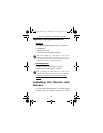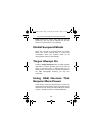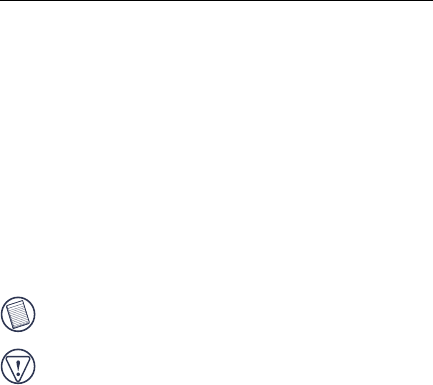
11
Targus Universal Notebook Docking Station with Video
For Windows
®
2000, click Start, Settings, Control
Panel, and then open the Sounds and Multimedia
folder. Select the Audio tab. Under Sound Playback,
change
Preferred Device
to
USB Audio
from the drop
down list.
Click Apply, then click OK.
For Windows
®
XP, go to the Control Panel and choose
Sound and Audio. Select the Audio tab. Under Sound
Playback, change
Preferred Device
to
USB Audio
from
the drop down list.
Click Apply, then click OK.
4 Make sure the volume is not set to
MUTE
.
NOTE: A
UDIO DEVICES WILL NOT WORK SIMULTANEOUSLY ON THE PORT
STATION
AND THE HOST COMPUTER.
CAUTION: A
LL AUDIO OR MULTIMEDIA APPLICATIONS MUST BE TERMINATED
BEFORE
SWITCHING BETWEEN THE PORT STATION AUDIO OUTPUT AND THE
HOST
COMPUTER AUDIO OUTPUT.
Connecting to a Monitor or LCD
Any monitor or LCD connected to the video port of the
docking station will be limited to a maximum resolution of
1280 x 1024, 16-bit color.
Video Menu Options
Video menu options can be accessed by right-clicking on
the Targus Display icon in the system tray or through the
Windows Display Properties
.
ACP50US-10.book Page 11 Thursday, November 3, 2005 12:37 PM