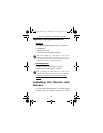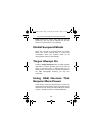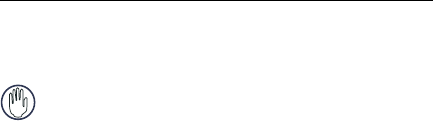
7
Targus Universal Notebook Docking Station with Video
2 Connect one end of the USB cable to the docking
station and the other end into an available USB 2.0
port on your computer.
WARNINGS: T
HE DOCKING STATION WILL NOT FUNCTION PROPERLY
WITHOUT
THE AC ADAPTER PLUGGED INTO AN AC OUTLET.
D
O NOT CONNECT ANY DEVICES TO THE DOCKING STATION UNTIL THE
INSTALLATION
IS COMPLETED.
Installing the Default Device Drivers
Once you connect the docking station to your computer,
the default drivers begin installing for each of the ports.
Some hardware devices may prompt you to install the
drivers.
To install the drivers:
1 Select
Install the software automatically
(Recommended)
and click Next.
The
Found New Hardware Wizard
program begins
installing the hardware drivers.
The
Completing the Found New Hardware Wizard
screen appears.
2 Click Finish and repeat as needed for each device.
3 Restart your computer.
LED Status Indicator Lights
Once all device drivers are installed, the USB LED status
indicator lights on the back of the docking station glow
and you can connect devices to the docking station.
ACP50US-10.book Page 7 Thursday, November 3, 2005 12:37 PM