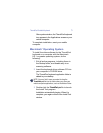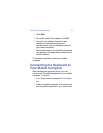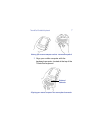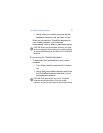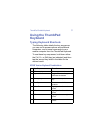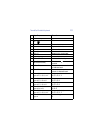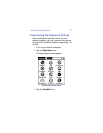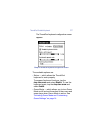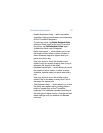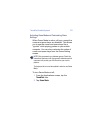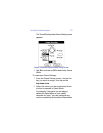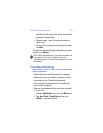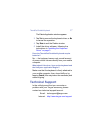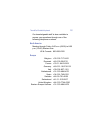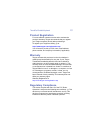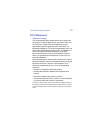ThumbPad Portable Keyboard 13
• Enable Keyboard clicks — which simulates
typewriter clicking sounds when you press keys
on the ThumbPad keyboard.
To hear key clicks, tap
Enable Keyboard clicks
(places a check mark in the box). To prevent
key clicks, tap
Enable Keyboard clicks again
(makes the check mark disappear).
• Delay until repeat — which allows you to set
the length of time before a letter, number or
other character begins to repeat when you
press and hold a key.
Use your stylus to move the marker arrow
toward Long to increase or away from Long to
decrease the length of the delay.
• Keyboard repeat rate — which allows you to set
the speed at which a letter, number or other
character repeats when you press and hold a
key.
Use your stylus to move the marker arrow
toward Fast to increase or away from Fast to
decrease the repeat rate.
• Test Keyboard here: — which allows you to test
the delay and repeat rate by holding down a
letter or number key on the ThumbPad
keyboard. The character repeats according to
the settings you have chosen. Change and test
these settings until you achieve the desired
outcome.