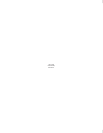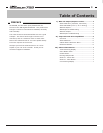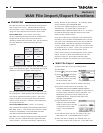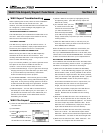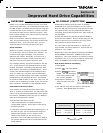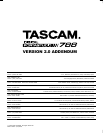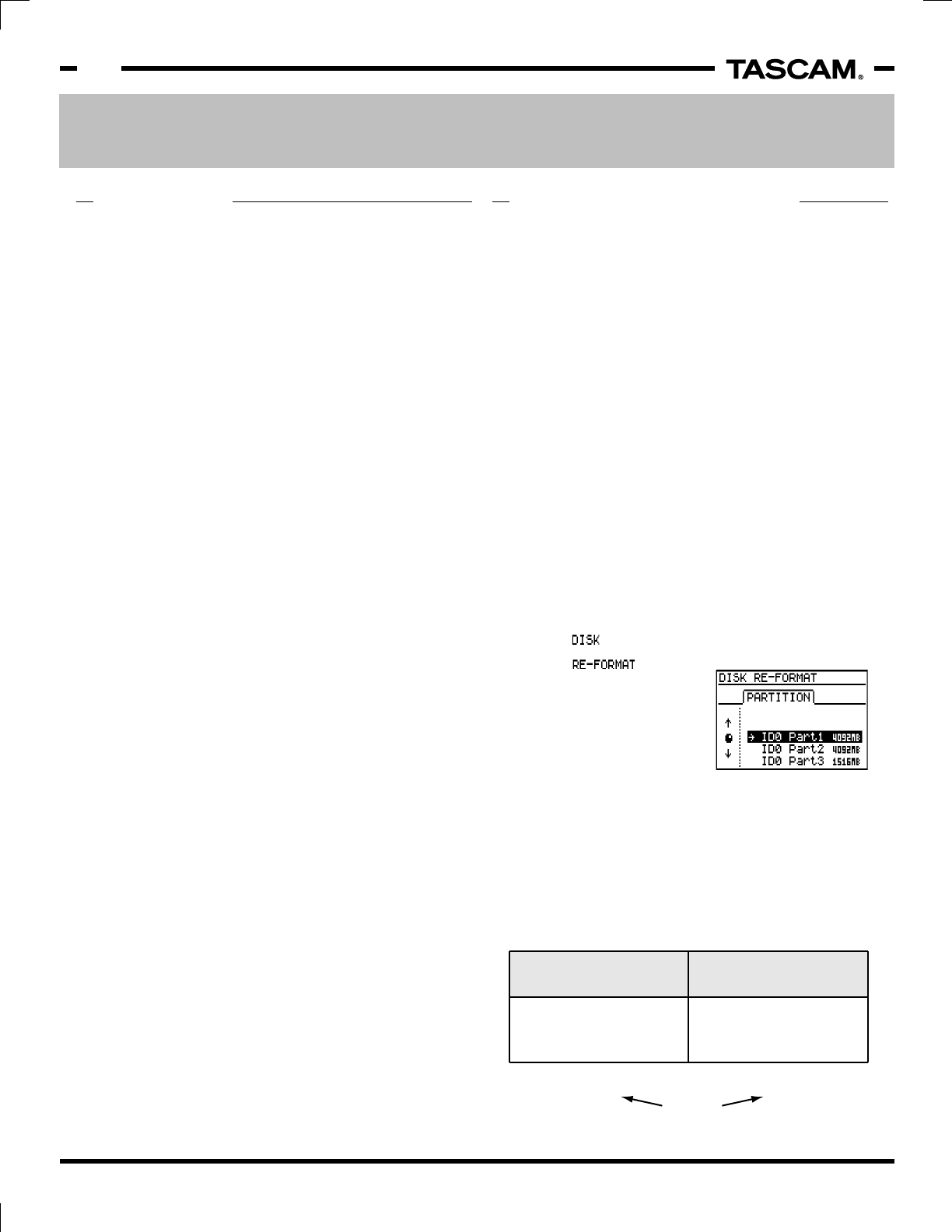
Improved Hard Drive Capabilities TASCAM 788 v2.0 Addendum • 7/2002 Edition
6
Section II
Improved Hard Drive Capabilities
OVERVIEW RE-FORMAT (PARTITION)
Before v2.0, the 788 could identify and use up to 16GB
from a single hard drive. v2.0 increases the usable area
to 64GB of space. Be aware that this does not magically
increase the size of your hard drive, it merely increases
the amount of space that the 788 can recognize. You’ll
have to obtain a larger drive (either internal or external)
to take advantage of this.
Keep in mind that the maximum capacity of a song is
7GB. This provides almost 1 hour and 45 minutes of all
8 tracks at 24 bit. If you need more time, you may
need to break the recording into a few song files.
About Partitions
Whenever a system is writing to a hard drive, the data
on the hard drive has to be stored at an “address”. As
hard drives get bigger and bigger, more and more
addresses are needed. Eventually, you’ll end up in a
situation where the system cannot provide any more
addresses, and the extra space cannot be used.
The computer industry ran into this problem in the mid-
90’s. To get around it, they allowed the drive to have
multiple “partitions”. Essentially, they broke the hard
drive capacity into smaller, manageable pieces. To the
system, each partition appears to be a different hard
drive. In reality, they can all be from the same drive.
Before v2.0, the 788 could use up to 4GB in a partition,
and allowed up to 4 partitions per drive. This allowed
for a total of 16GB of space on the drive. With v2.0, the
partition size is stepped up to 16GB. Since you can still
have 4 partitions, that offers a total of 64GB of space.
A Note About Hard Drive Sizes:
If you replace your internal hard drive with a larger
drive, or connect an external drive, you may notice that
a drive will not yield all of the space that a drive quotes.
For instance, a 60GB drive may only give you 56GB of
space once mounted on the system.
There are two main reasons for this:
1 - Drive manufacturers will typically advertise
“unformatted” capacity. Some space is used just in
formatting the disk.
2 – Most drive sizes are quoted with rounded figures. In
the chart at right, you can see that each step up in
measurement actually occurs in steps of 1024.
However, the quoted size will round to even
thousands. This minor difference adds up to about a
7% variance between the drive's quoted size and its
actual capacity.
Occasional formatting of the hard drive is generally
considered to be “good housekeeping” on any system.
Since the 788 can now hold such huge amounts of data,
our engineers felt it may be cumbersome to back up
everything, then format the whole drive, then restore all
the data again.
To make this easier, they decided to offer the ability to
format just one partition. It's kind of like giving you the
ability to clean one room of a house at a time, rather
than cleaning the whole house at once.
So, if you want to reformat partition 2, you can just
copy the data you want to partition 1, then format only
partition 2. Very simple!
Please keep in mind the difference between the FORMAT
and RE-FORMAT commands. FORMAT clears out the
whole drive. This is still needed if you choose to change
the partition size, or if you want to wipe the entire drive
clean. RE-FORMAT only formats one partition.
Step By Step Partition Formatting
1) Press MENU.
2) Select , and press ENTER.
3) Select and press
ENTER. The 788 will display
each of the partitions that
are currently available.
4) Highlight the partition you
wish to format, and press
ENTER.
5) The 788 will verify that you want to reformat the
partition. Press ENTER again to confirm.
Real Hard Drive Size
(Actual Storage Capacity)
1 GB = 1,073,741,824 Bytes
1024 bytes
1024 KB
1024 MB
1 KB (kilobyte)
1 MB (megabyte)
1 GB (gigabyte)
=
=
=
Rounded Hard Drive Size
(Quoted Drive Sizes)
1000 bytes
1000 KB
1000 MB
1 KB (kilobyte)
1 MB (megabyte)
1 GB (gigabyte)
=
=
=
1 GB = 1,000,000,000 Bytes
≈ 7%
Difference