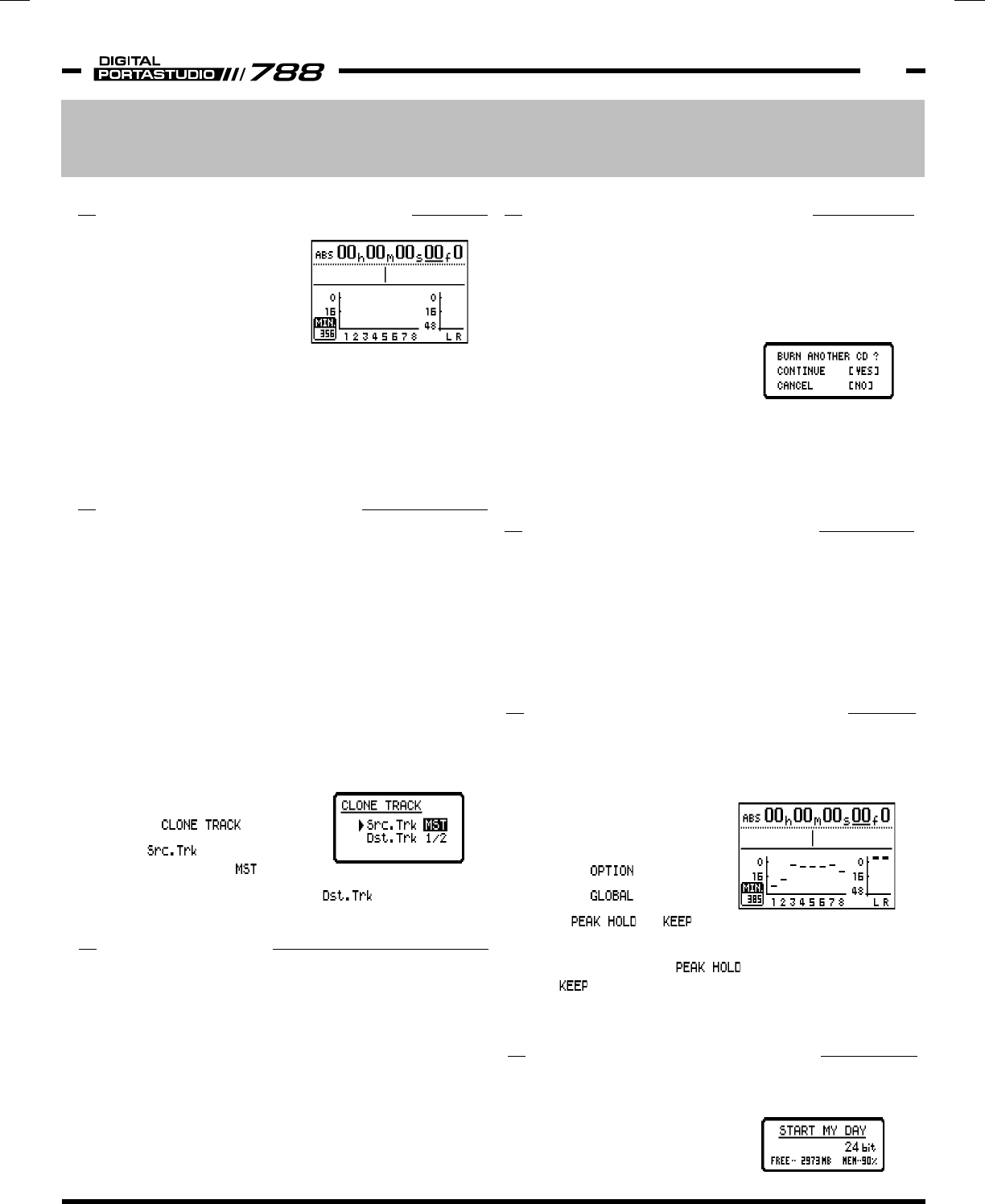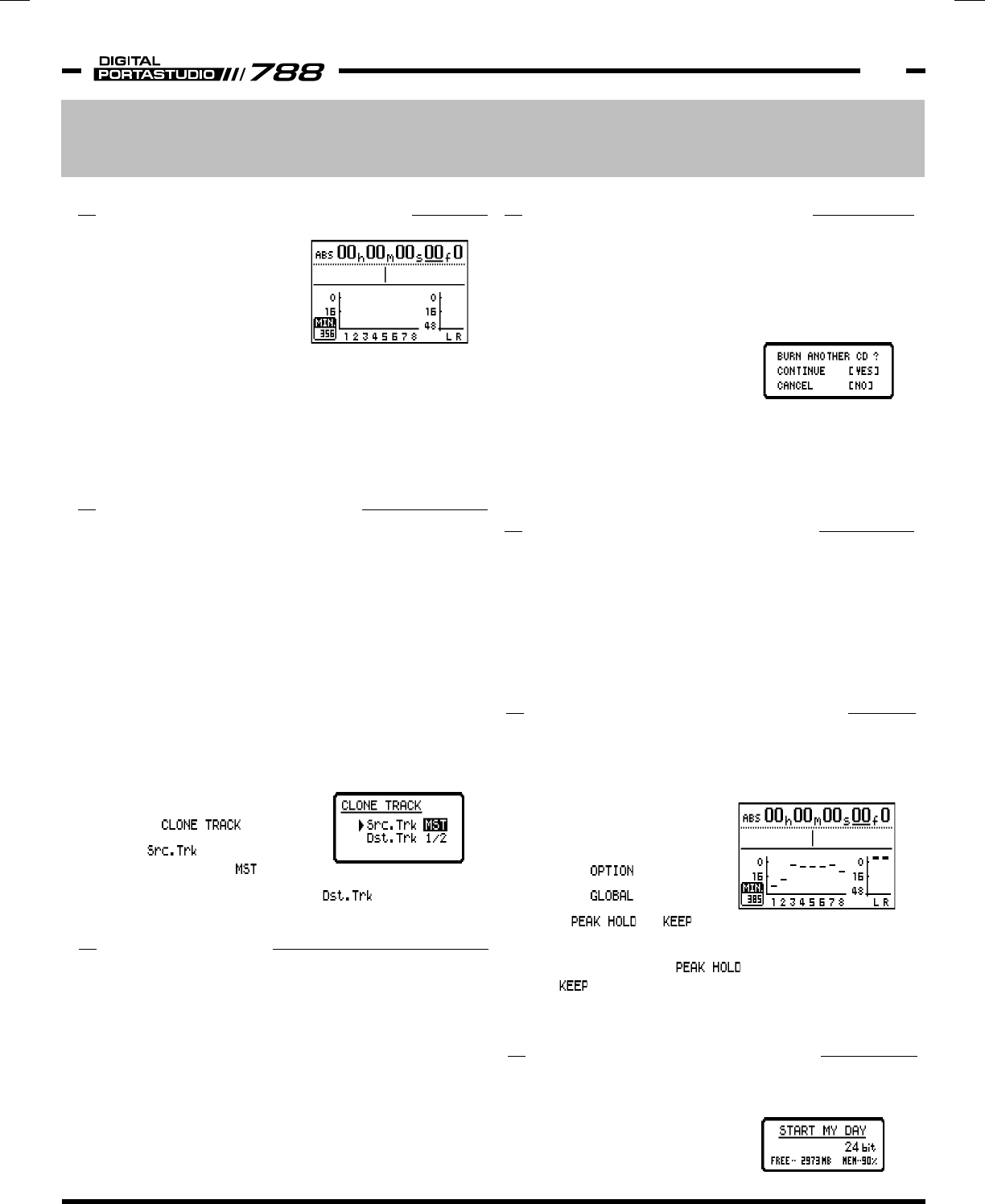
TASCAM 788 v2.0 Addendum • 7/2002 Edition Other v2.0 Enhancements
7
Section III
Other v2.0 Enhancements
TIME REMAINING DISPLAY
v2.0 adds a display in the
lower left hand corner of the
home screen, telling you how
much recording capacity you
have available in this song. It
accounts for:
1) Free space available in the current drive partition
or song file capacity, whichever is smaller.
(Remember, a song file cannot exceed 7GB.)
2) Number of tracks armed for record - If no tracks are
armed, it calculates space for one track. This is very
helpful on large projects or live recordings.
CD-RW ERASE
The 788 previously did not have a method to merely
erase a CD-RW disc. Erasing the disc is not necessary
for data back-ups, since that function will overwrite the
previous data. However, the Audio CD burning process
needs to start from a blank disc. The CD-RW ERASE
function (accessed in the CD-R menu) will give you the
ability to erase a disc for reuse as an audio CD, or for
any other reason.
This function will only work with the approved CD-RW
drives... the CD-R only drives can't use CD-RW media.
SHORTCUT - CENTER PAN
To save "tweaking" time, we have added a shortcut for
centering the PAN controls on the mixer channels.
Pressing SHIFT + FADER/PAN will center the pan on the
current mixer channel. (This only works in the main
mixer, not the TRACK CUE or INPUT SUBMIX.)
If two channels are linked, both channels will have the
pan controls centered.
BURNING MULTIPLE CDs
When you burn an audio CD, you have to select all the
songs, the space between the songs, and so on. Then,
the 788 will create a disc image. After that, the 788
burns the disc. If you wanted multiple copies, you had
to go through the whole authoring process for each copy
of the disc.
With v2.0, when the 788 finishes
burning a CD, the 788 will prompt
you to burn another copy . If you
place a new disc in the tray and select “YES”, the 788
will use the same disc image to burn another copy. You
won't have to design the whole CD again, or wait for the
788 to generate another disc image. This is a
tremendous time saver.
CLONE MASTER TRACK
The MASTER TRACK is the track used for the stereo
mixdown of the song when in PREMASTERING mode.
(For an explanation of how PREMASTERING works, see
the 788 Owner's Manual, p73-75.)
Before v2.0, the MASTER TRACK could only be used for
your final mix. It could not be brought back into your
song for more processing.
With v2.0, you can now copy the audio on the MASTER
TRACK onto regular tracks. This allows you to use the
MASTER TRACK for bouncing all 8 tracks in a pass, or
simply touch up the mix with a little EQ or dynamics.
To copy the data from the Master Track:
1) Press TRACK EDIT.
2) Select .
3) Turn all the way to the
right, until it says .
4) Select the Destination tracks in and press
ENTER.
SHORTCUT - CLEAR METERS
The meters on the 788 can be set to maintain the peak
level of a track. This is useful during recording, since
you'll know if the track overloaded, or if the levels were
too low. To set the meters to
keep the peak level:
1) Press MENU.
2) Select .
3) Select .
4) Set to and press ENTER.
Before v2.0, the only way to clear the meters was to go
back to this menu, set to something other
than , and then switch it back. Now with v2.0, you
can clear the meters by simply pressing SHIFT +
EXIT/NO.
CURRENT SONG DISPLAY
By pressing SHIFT + HOME/ESC, you can see vital
information on the current song. This includes the song
name, bit depth, free space in the
current partition and remaining
song memory.