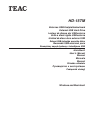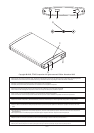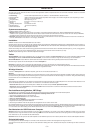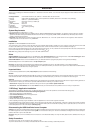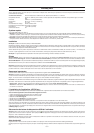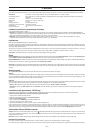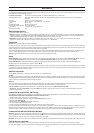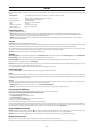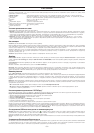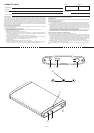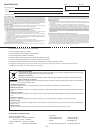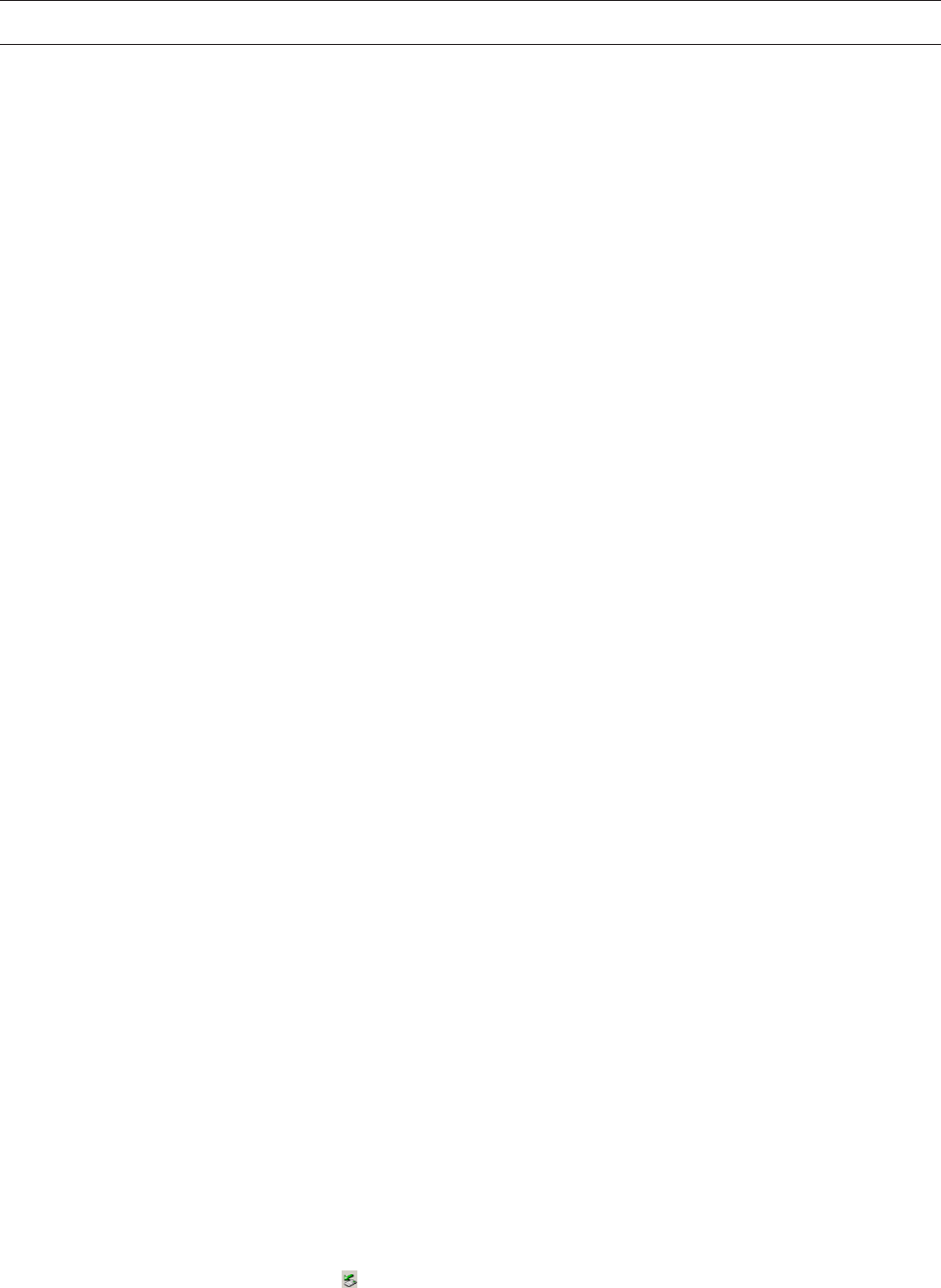
– 4 –
ENGLISH
Thank you for purchasing the TEAC External USB 2.0/1.1 Hard Drive kit. The HD-15TM is one of the most compact high performance USB hard drives on the
market today.
•
Package Contents: external USB Hard Drive, CD, USB 2.0/1.1 interface cable, this user’s manual
•
Capacity USB2.0-HDD with 40GB or higher; further capacities are available, please refer to the values on the packaging
•
Interface USB 2.0/1.1 (Universal Serial Bus)
•
Dimensions 82mm (W) x 17mm (H) x 128mm (D)
•
Weight appr. 130g
•
Power Requirement DC 5V/1A
•
Installation horizontal or vertical
•
Temperature -10°C to 60°C (operating)
•
Safety Standards CE
System Requirements
•
An available USB port (USB version 1.1 or 2.0)
•
Windows: IBM PC-compatible Pentium III 600MHz computer, Windows 98SE/Me/2000/XP (full installation, no upgrades, make sure that your operating
system has the latest service pack installed; Windows 95 and NT 4.0 are not supported), 64MB of RAM, CD-ROM drive (for Windows) and/or Internet
access (to download driver software)
•
Macintosh: Apple Macintosh G3 (or higher processor) computer, Mac OS 8.6 / 9.x / 10x or later (earlier versions are not supported, under OS 8.6 the
USB support has to be at least version 1.41), 32MB RAM
Installation
Important: For Windows98/98SE first install the driver.
Turn on the power to your computer. Connect the wider plug of the included USB 2.0 cable to a USB port on your computer. Connect the other end of the USB
2.0 cable to the USB 2.0 port
➂
on the rear panel of the USB hard drive. Confirm that the Power LED ➀ on the USB hard drive lights up.
Ensure under any circumstances that the plug of the optional power supply (5V DC, 1A min.) achieves the correct polarity. Minus has to be connected to the
inner contact while plus has to be applied over the outer part of the plug (
➄
➜
➁
).
Note: With wrong polarity severe damage may occur to the TEAC USB hard drive.
Driver
Windows98/98SE: Place the provided CD in your CD-ROM drive. Select External Enclosure icon from the right menu bar. Select Via Technology Inc. Select
USB 2.0 Drivers for Windows98SE to install its drivers. Please follow the instructions on the screen.
WindowsME/2000/XP: There is no need to install drivers for your TEAC HD-15TM. As a plug-and-play device it is recognized automatically.
Windows displays an icon for the USB hard drive in the My Computer panel.
Macintosh: The Macintosh automatically detects the USB hard drive and displays the icon for the USB hard drive on your Macintosh desktop.
It may take a couple of minutes to mount the USB hard drive on your desktop the first time you connect it to the system. Do not disconnect the USB hard drive,
or cut the power to the USB hard drive, during this process.
Important Notes
If you don’t see any additional drive (HDD) in My Computer proceed as described in the following.
Windows
Because operating systems like Windows 98 and ME are not able to work with NTFS the hard disk has to be formated with FAT32. To do this you may use the
native windows tool “fdisk” or third party software like Partition Magic. A detailed description you will find on our website www.teac.de/support.
Macintosh
TEAC recommends that you re-initialize the USB hard drive using the Mac OS 10 X Disk Utility. Mac OS 9.2 and older does not support creating partitions on
an external drive. To do that you would need to purchase additional software. Initializing is no problem on all OS.
Mac 8.6 to 9.2x: Highlight the drive icon. Select from the top bar menu the option Finder> Special>Erase Disk.
Mac OS 10.x: Select Disk Utilities from the folder Utilities. Choose your external enclosure and partition & format to meet your requirements.
“VBTUCopy” Application Installation
This application is available for Windows only. For Macintosh platforms the unit can be operated as a conventional mass storage only.
Please connect the external enclosure before installing this application.
1. Place the provided CD in yout CD-ROM drive.
2. Select External Enclosure icon from the right menu bar.
3. Select Via Technology Inc.
4. Select VBTUCopy to install the application.
5. Please follow the instructions on the screen.
6. After completing the Setup program installation, locate the application icon on the bottom right side to activate.
The provided VBTUCopy program allows to backup, restore and synchronize files after it was appropriately configured. To achieve this the files and folders
in question have to be included and stored in a list box. If for example a backup has to be made the only thing to do is to press the button
➃
on the unit. For
further details please refer to the online help file (VBTUCopy.hlp).
Disconnecting the USB Hard Drive from a Computer
Windows: Left-click on the Hardware disconnecting icon on the Taskbar at the lower right of the screen. Left-click on the applicable drive.The message that
the USB storage device can be safely disconnected appears in a few seconds to allow you to remove the USB cable connecting the drive and the computer.
Click the OK button to pull out the USB cable.
Macintosh: Drag the icon for the USB hard drive to the Trash icon on the Macintosh desktop. You may now safely disconnect the USB hard drive from your
computer.
Safety Precautions
To prevent fire or shock, do not expose the unit to moisture or rain.
To prevent electrical shock, do not attempt to disassemble the hard drive. Refer servicing to authorized personnel.