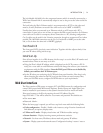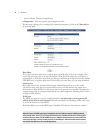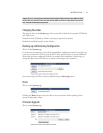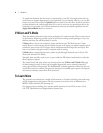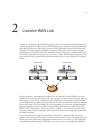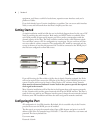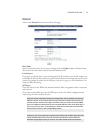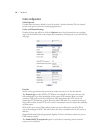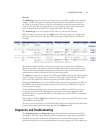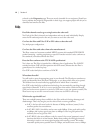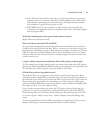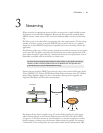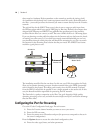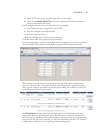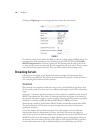LIVEWIREWAN LINK | 11
Decoder
e Buffering drop-down box lets you choose how much buffer is applied to the received
streams. A lower value gives lower delay, but depends upon the network to have low jit-
ter. ere are a range of values, so that you can experiment to find the optimum for your
network conditions. e usual procedure is to try successively lower values until you hear
audio interruptions. en back off to a higher value with a bit of margin.
e Protocol type is set to correspond to the value set at the encode side unit.
When all values are entered, click the Apply button. is both accepts your changes and
takes you back to the main Codec page. Here are sample configurations for the first two
channels:
e Livewire channel numbers and names are entered as you would for any LW device.
While it’s possible to enter separate channel numbers and names for the send and receive
directions (as in this example), normally these would be the same, since Livewire channel
numbers/names identify a bundle of both send and receive audio.
e Status box shows the condition of the LW channel. OK means that the Livewire audio
stream is being correctly sent and/or received and has proper synchronization. e Audio
box is a kind of simple level indicator that shows green when audio is present.
Under the Local heading, you can see the IP number and ports being used by the iPort for
the MPEG stream. ese are greyed-out because they are for your information only; the
values cannot be changed.
Under the Remote heading are the values for the far-end iPort to which this one is con-
nected. You should enter the IP number and port for the send stream destination. e
greyed IP values are automatically filled-in to show the source of the MPEG streams from
the remote iPort.
Don’t forget to click the Apply button when all of your entries are made. is must be done
individually for each channel.
e line of text at the bottom of each channel’s field shows the configured codec and stream
protocol values that were made on the page under the Options button.
Diagnostics and Troubleshooting
e Stream Statistics and Diagnostics pages offer information and functions useful for
checking the iPort for proper operation and for troubleshooting when there are problems.
e iPort can log with various levels of detail to either an internal file that can be down-
loaded and inspected or to an external standard Linux-style syslog device. ese options are