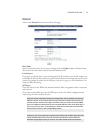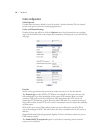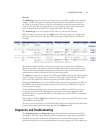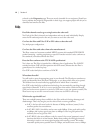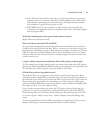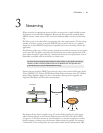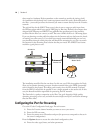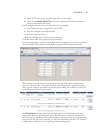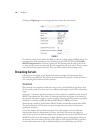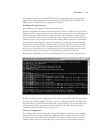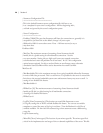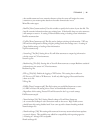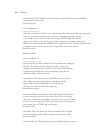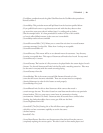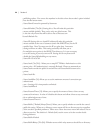STREAMING | 17
Select ‘TCP’ as the protocol (used for the iPort to server link)5.
Click the box 6. Enable SHOUTcast and enter a password that will be used by the
server to authenticate the stream
Install, configure, and start the server (Steamcast for our example)
Install Steamcast and its support files the host PC7.
Edit the config file (as described below)8.
Start the Steamcast server9.
Point a Web browser to Steamcast for monitoring10.
Enter the stream URL into a player and enjoy listening!
For our example app, an analog Livewire Node will be our audio source, with the configura-
tion shown below. e stream is named ‘Radio’ and given LW channel number 1439.
We’ve already set up the browser with tabs pointing to the Node, iPort, and Steamcast
server. So, now we’ll click on the tab that brings up the iPort stream configuration screen.
Here, we will configure and enable two streams, one for MP3 and another for AAC, both
being fed from the same Livewire source.
In Global Options we have already set the iPort to be in the 16-channel encode-only
mode, rather than the usual 8x8 codec mode. e LW source is entered to correspond to
the Node settings. e Remote IP number and port is entered to be those for the streaming
server. In this case, the server is running on a PC with IP number 192.168.1.107. e port
is 9800, which is what the server is expecting from its configuration.