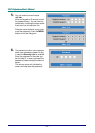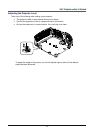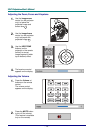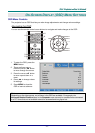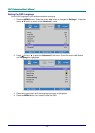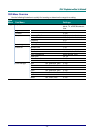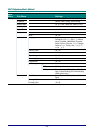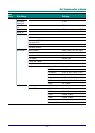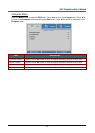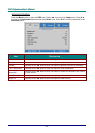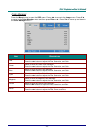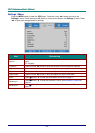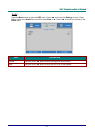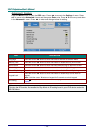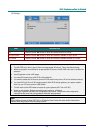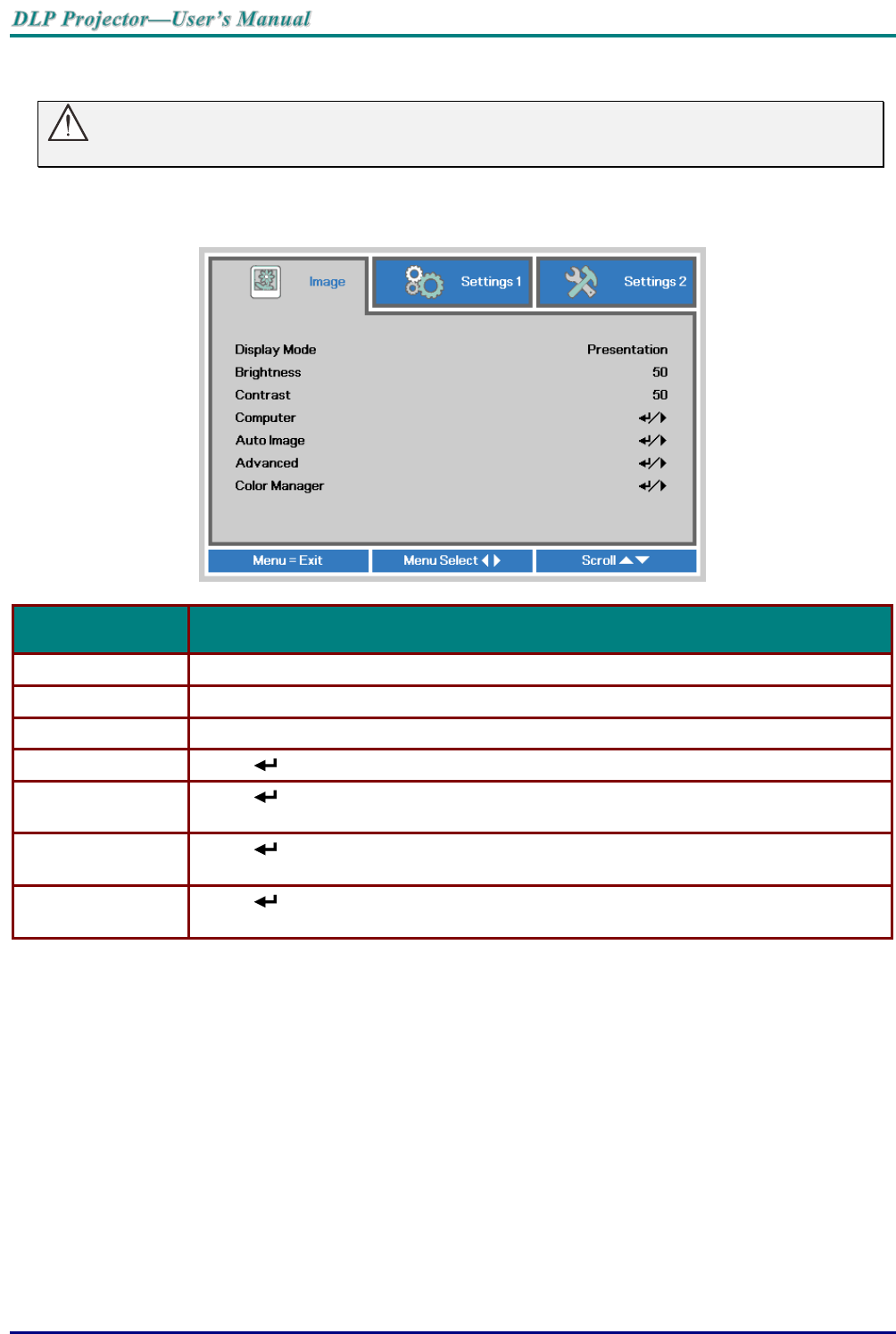
— 22 —
Image Menu
Attention !
All of display mode parameters when changed will be saved to user mode.
Press the MENU button to open the OSD menu. Press the cursor ◄► button to move to the Image
Menu. Press the cursor ▲▼ button to move up and down in the Image menu. Press ◄► to enter
and change values for settings.
ITEM
DESCRIPTION
Display Mode
Press the cursor ◄► button to enter and set the Display Mode.
Brightness
Press the cursor ◄► button to enter and adjust the display brightness.
Contrast
Press the cursor ◄► button to enter and adjust the display contrast.
Computer
Press (Enter) / ► to enter the Computer menu. See Computer Menu on page 23.
Auto Image
Press (Enter) / ► to automatically adjustment for phase, tracking, size and
position.
Advanced
Press (Enter) / ► to enter the Advanced menu. See Advanced Feature on page
24.
Color Manager
Press (Enter) / ► to enter the color manager menu. See page 25 for more
information on Color Manager.