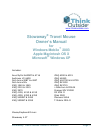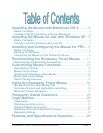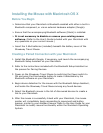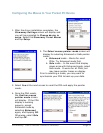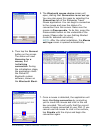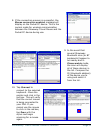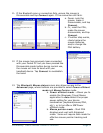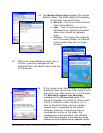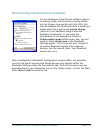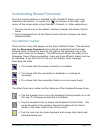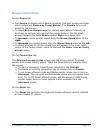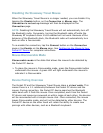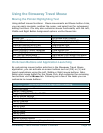Stowaway Travel Mouse Owner’s Manual Page 4
Installing the Mouse for Use with Windows XP
Before You Begin
¾ Determine that your PC is Bluetooth-enabled with either a built-in
Bluetooth component, or via an external hardware adaptor (Dongle).
¾ Ensure that the accompanying Bluetooth software (Stack) is installed.
¾ It is not necessary to disable or remove your existing mouse
software. (Refer to the User’s Guide included with your PC with any
questions on your current mouse.)
¾ Insert the 2 AAA batteries (included) beneath the battery cover of the
Stowaway Bluetooth mouse.
Creating a Paired Connection with your PC
1. Install the Bluetooth Dongle, if necessary, and launch the accompanying
Bluetooth software on your PC.
2. Refer to the instructions included with your Bluetooth software on the
process for Pairing Devices.
3. Power on the Stowaway Travel Mouse by switching the Power switch to
ON and press the Discoverable button to make it detectable by the
Bluetooth software on your PC.
4. Begin device detection, and locate the Stowaway Travel Mouse among
any found devices.
5. Establish a link between the computer and the Stowaway Travel Mouse.
(Refer to the User Guide included with your Bluetooth software for
instructions on how to do this.)
6. After the mouse is successfully linked with your PC, the mouse pointer
will immediately begin responding to movement and button presses,
similar to your standard mouse. Refer to the User Guide for your PC on
the Windows Control Panel Mouse applet to modify mouse functionality
within Windows.
NOTE: The remainder of this document primarily addresses the Stowaway
Travel Mouse for use with Pocket PC / Windows Mobile2003-enabled PDAs.