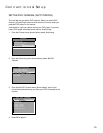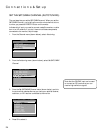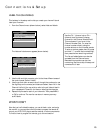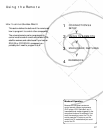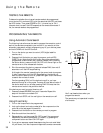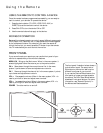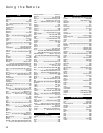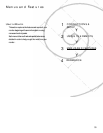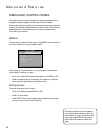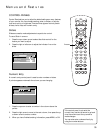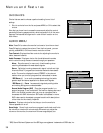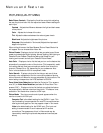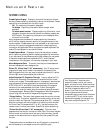Using the Remote
31
The front panel illustration below shows a
typical button layout. The exact look of
the buttons or the monitor itself may be
different from those of your monitor.
If you use the Channel Block feature, the
front panel no longer provides access to
the menus. The Front Panel Block feature
disables all front panel buttons. For more
information, see “Parental Controls,” in
the Menus and Features section.
USING THE REMOTE TO CONTROL A DEVICE
Once the remote has been programmed successfully, you are ready to
use it to control your devices. To operate the device:
1. Press the device button (TV, VCR1, VCR2, DVD, AUX, or
DIRECTV) to set the remote to control the device.
2. Press ON•OFF to turn the device ON or OFF.
3. Use the remote buttons that apply to that device.
MODES OF OPERATION
Because this universal remote can control several different components
(DVD player, VCR, Cable Box, etc.) it uses operational modes triggered
by the component buttons. For example if you want the remote to
control the monitor, you would press the TV button to put the remote
into TV mode before you could control the monitor.
FRONT PANEL
If you cannot locate your remote you can use the front panel of your
monitor to operate many of the monitor’s features.
MENU/OK Brings up the Main menu. When in the menu system, it
selects highlighted items. Also returns you to the previous menu.
CH v Scans down through the current channel list. In the menu
system, it points down to items and adjusts menu controls.
CH ^ Scans up through the channel list. In the menu system, it points
up to items and adjusts menu controls.
VOL < Decreases the volume. When in the menu system, VOL < is
used to point left to items and adjust menu controls.
VOL > Increases the volume. When in the menu system, VOL > is
used to point right to items and adjust menu controls.
POWER Turns the monitor on and off.
MENU/OK
POWER
CH
CH
VOL
VOL
MENU/OK
POWER
CH
CH
VOL
VOL