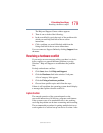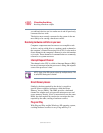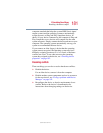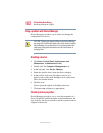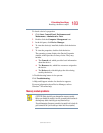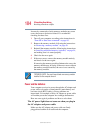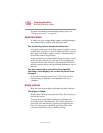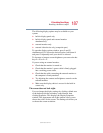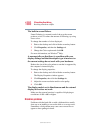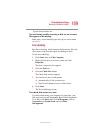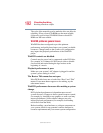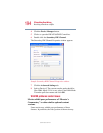187
If Something Goes Wrong
Resolving a hardware conflict
5.375 x 8.375 ver 2.4.1
The following display options may be available on your
system:
❖ built-in display panel only
❖ built-in display panel and external monitor
simultaneously
❖ external monitor only
❖ external video device only (composite port)
To open the display options window, press
Fn and F5
simultaneously. To choose the desired option, hold down
Fn
and press
F5 repeatedly until your choice is selected.
To decrease or increase screen brightness you can use the hot
keys
Fn + F6 or Fn + F7.
If you are using an external monitor:
❖ Check that the monitor is turned on.
❖ Check that the monitor’s power cable is firmly plugged
into a working power outlet.
❖ Check that the cable connecting the external monitor to
the computer is firmly attached.
❖ Try adjusting the contrast and brightness controls on the
external monitor.
❖ Make sure the display choice is not set for the built-in
screen only.
The screen does not look right.
You can change the display settings by clicking a blank area
of the desktop with the secondary control button, then
clicking Properties. This displays the Display Properties
window. The Appearance tab of this window allows you to
choose the colors for the screen. The Settings tab allows you
to choose the screen resolution.