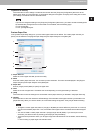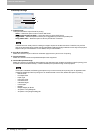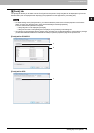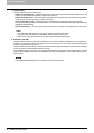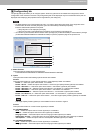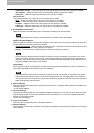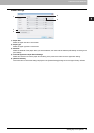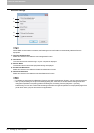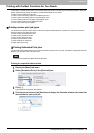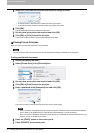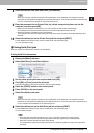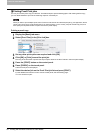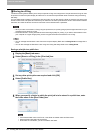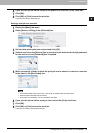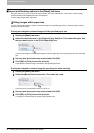2 PRINTING FROM WINDOWS
Printing with the Best Functions for Your Needs 55
Printing with the Best Functions for Your Needs
In this section, procedures are given to print various types of print jobs, using the layout and finishing options. Read this
section before starting printing and select a procedure best suited for your needs.
P.55 “Printing various print job types”
P.62 “Layout and finishing options in the [Basic] tab menu”
P.63 “Layout and finishing options in [Finishing] tab menu”
P.70 “Finishing options in the [Paper Handling] tab menu”
P.72 “Finishing options in the [Effect] tab menu”
P.76 “Using various types of paper”
Printing various print job types
The printer drivers provide various ways to handle such jobs as Scheduled Print, Private Print, Hold Print, Proof Print,
Overlay Image file, and Store to e-Filing.
P.55 “Printing Scheduled Print jobs”
P.56 “Printing Private Print jobs”
P.57 “Printing Hold Print jobs”
P.58 “Printing Proof Print jobs”
P.59 “Creating an overlay file”
P.60 “Storing to e-Filing”
Printing Scheduled Print jobs
The Print Scheduling feature allows you to specify the date and time to print your job. This feature is especially useful for
delaying your print job until the off-peak hours.
The time of the System and MFP should be the same.
Printing on a specified date and time
1
Display the [Basic] tab menu.
2
Select [Scheduled Print] in the [Print Job] box.
3
Click [...].
The [Scheduled Time] dialog box appears.
4
Click the arrow button at the [Date] box to display the Calendar window, and select the
desired date for your print job.