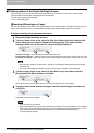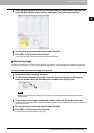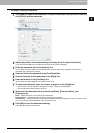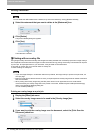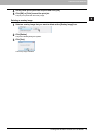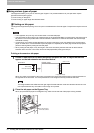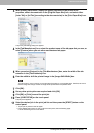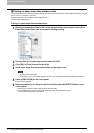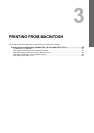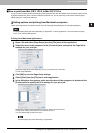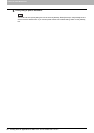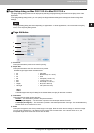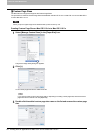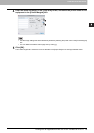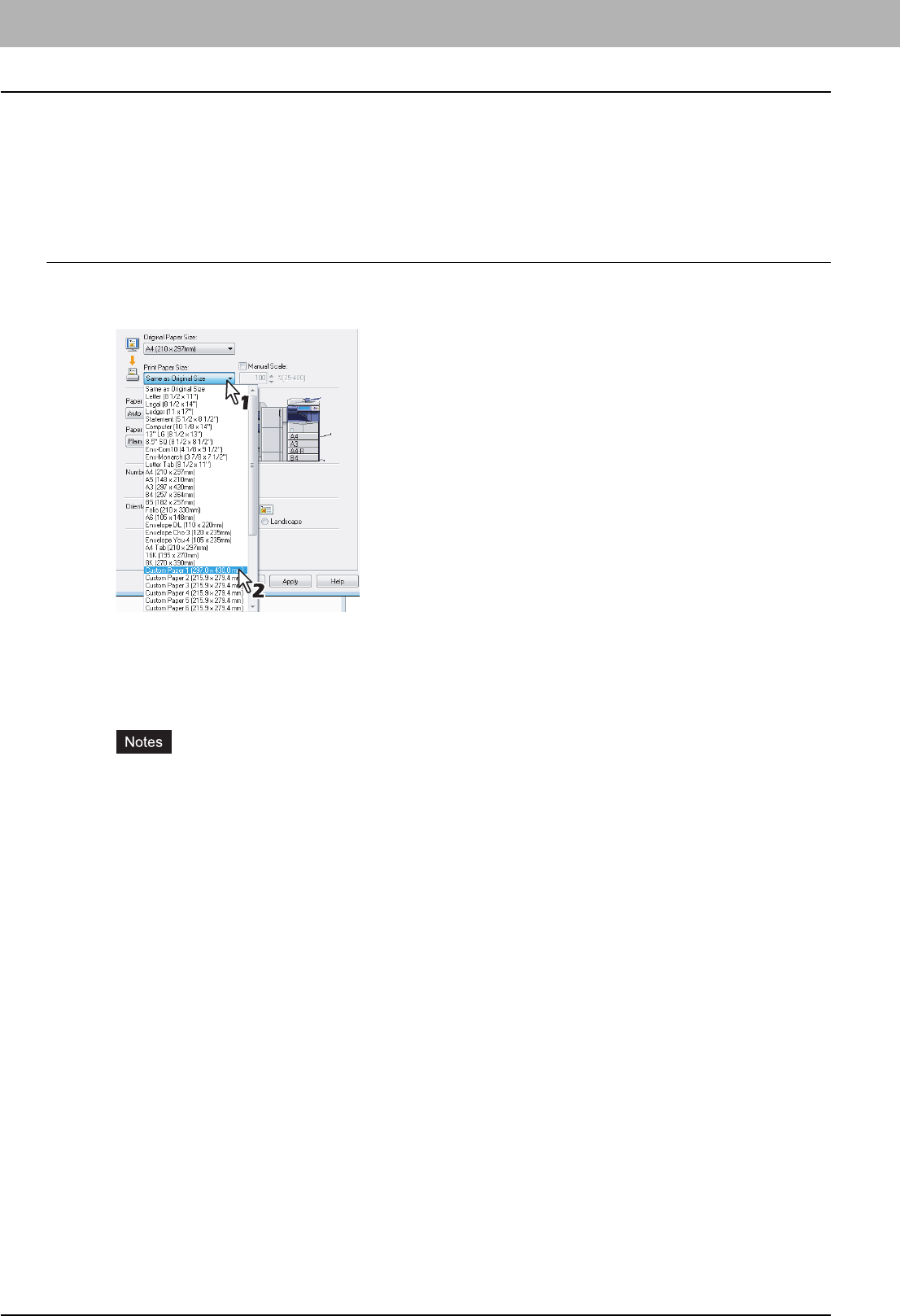
2 PRINTING FROM WINDOWS
78 Printing with the Best Functions for Your Needs
Printing on paper larger than standard sizes
The procedure below is for printing on paper larger than standard sizes defined in the custom paper size setting. (Largest
size: 11.70 x 17 inches (297 x 432 mm))
Custom paper sizes can be defined in the [Other] tab menu.
P.47 “Custom Paper Size”
Printing on paper larger than standard sizes
1
Display the properties of the printer driver and select the custom paper size in [Print
Paper Size] of the [Basic] tab menu before starting printing.
2
Set any other print options as required and click [OK].
3
Click [OK] or [Print] to send the print job.
4
Place paper larger than the standard sizes on the bypass tray.
y Do not mix with other sizes.
y Print sheets one by one from the bypass tray even if you have set the number of copies more than one.
5
Press [JOB STATUS] on the touch panel.
The print job list appears.
6
Select the desired job in the print job list and then press the [START] button on the
control panel.
y The print job is printed on paper larger than the standard sizes.
y For the detailed instructions on how to use the control panel, see the following page:
P.128 “Monitoring the Print Job Status”